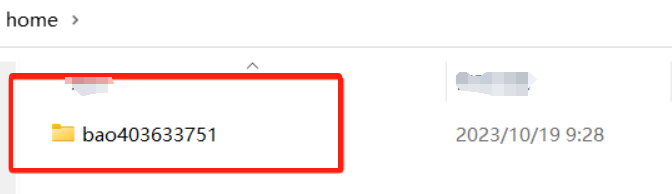Disk Management and Data
How many disk storage modes does Weline have?
Weline supports multiple disk storage modes, and machines with different disk slots will automatically display their specific supported modes:
Normal mode: Also known as large hard drive mode, it refers to the merging of two hard drives into one large hard drive, with the actual capacity being the total capacity of the two hard drives. It is suitable for users who pursue high capacity hard drives. In this mode, when either hard drive is damaged, the data of both hard drives cannot be read.
Raid mode: Supports the following Raid modes
- Raid 0: Raid 0 mode is the same as Normal mode, where two hard drives are merged into one large hard drive, with a capacity of the total capacity of the two hard drives. It is suitable for users who pursue high capacity hard drives. In this mode, when either hard drive is damaged, the data of both hard drives cannot be read.
- Raid 1: Also known as dual disk backup mode, it refers to two hard drives backing up each other, with the actual capacity being the smallest one among them. It is suitable for users who pursue data security. In this mode, when either hard drive is damaged, the other hard drive can still be used without affecting the data.
- Raid 5: High redundancy mode, requiring three or more hard drives to be used. The actual capacity is the total capacity of N-1 hard drives, suitable for users who pursue data security and multiple hard drives. In this mode, if any hard drive is damaged, the remaining hard drives can still be used without affecting data.
Do I have to format my hard drive when using Weline intelligent hardware products?
When you first use Weline intelligent hardware products, you need to choose a disk storage format. After selecting the storage format, it is necessary to perform a hard drive formatting operation to ensure that the storage format selection takes effect.
When you replace one or two new or old hard drives, the newly added hard drive also needs to be formatted. For old hard drives, please make sure to backup the data in the hard drive in advance.
If you use Normal mode, when adding a new hard drive, the data of the old hard drive will be retained, but the storage space will expand.
What mode can I choose when there is only one hard drive?
Depending on the disk space of different intelligent hardware products, Weline will automatically provide the supported disk modes during formatting, and you can choose according to your own needs.
What mode can I choose when adding another hard drive after only using one?
If you were in Normal mode before and added a new hard drive:
The system will default to continuing to use Normal mode, and the new disk will be formatted. If there is data in the new disk, please make sure to backup the data in advance. After formatting, your storage space will be the combined size of old space and new space
You can also choose RAID1 mode again, but you need to format the original and new disks. Please make sure to back up the data of the original and new disks in advance before performing the mode selection operation.
If you were in RAID mode before and added a new hard drive:
- The system will not process it, and you need to choose a new raid mode or other modes to format and reorganize the disk space. Please make sure to back up the data of the original and new disks in advance before performing the mode selection operation.
What should I do if my Weline intelligent hardware product's hard drive is full?
Weline intelligent hardware products support extended hard drives, which you can add or replace. You can also expand storage by connecting to the hard drive cabinet via USB.
My Disk partitioning is MBR or GPT. Can I use it normally?
No, after inserting the hard drive into the Weline intelligent hardware device, you need to select the disk space according to the actual situation and format the newly inserted hard drive.
If my product breaks down, how can I recover my data? Are other users' data still available?
If your Weline intelligent hardware product is broken, you need to replace the product and hard drive as follows to ensure that the data is restored to normal.
When replacing a new device, please unplug the hard drive of the original device and insert it into the new device, then turn it on and bind it. After successful binding, the original personal data can be viewed.
If you need to restore the users of the original shared device, you can invite the users of the original product sharing again. After they log in to the new product, the original data can still be viewed normally.
I suggest you contact customer service as soon as possible. Under the guidance of customer service or at an after-sales repair station for operation. Improper self operation may result in the loss of all data. Please operate with caution.
My hard drive is sleeping, who can wake it up?
When the hard drive is in a dormant state, only accounts with owner or administrator privileges can be awakened. If the currently accessed account has normal user privileges, it cannot be awakened.
Why can't I see files on the Weline APP that I've copied to my device in portable hard drive mode?
Some Weline smart hardware devices (such as Orico CD 2510/3510) support both online NAS and offline portable hard drive modes.
Due to Weline's file reading path settings, in portable hard drive mode, while you can freely copy files from your computer to any directory on the Weline smart hardware device, only files in specified directories can be properly displayed in the Weline APP.
In portable hard drive mode, the directories "group", "home", and "public" are our recommended file copy target paths. After copying files to different directories, you can see them in different spaces on the Weline APP. Note: If files are in other directories or the root directory, they cannot be viewed through the Weline APP.
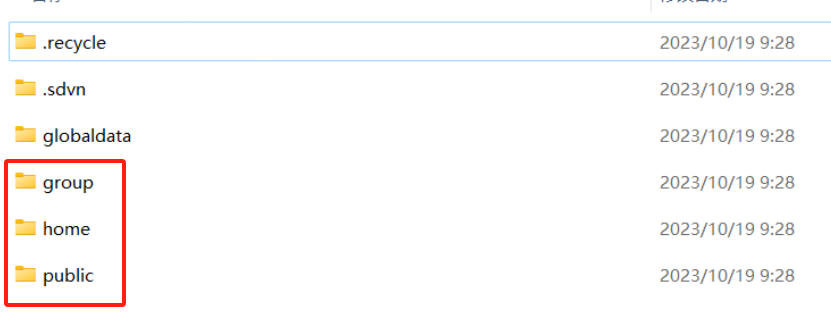
public: corresponds to Weline APP's "Public Space". When you copy files to this directory, and your device is working online as a NAS, all users bound to that device can see these files in "Public Space".
group: corresponds to Weline APP's "Group Space". When you copy files to a folder in this directory (named after a created Group), and your device is working online as a NAS, all users who've joined that Group can see these files in "Group Space".
home: corresponds to Weline APP's "My Space". When you copy files to a folder in this directory (named after the bound account), and your device is working online as a NAS, only the corresponding account can see them in "My Space".