Device Binding and Sharing
Before using Weline intelligent hardware products, you first need to use the Weline client program for binding.
Device Binding
Weline's device binding supports two methods:
Scan QR code binding: Use the "Scan" function to scan the "Bind QR code" on the Weline intelligent hardware product to complete account and device binding
LAN search binding: Using the "LAN search" function, the Weline client will automatically scan for devices in the current LAN. Simply click on the device entry on the search results to complete account and device binding
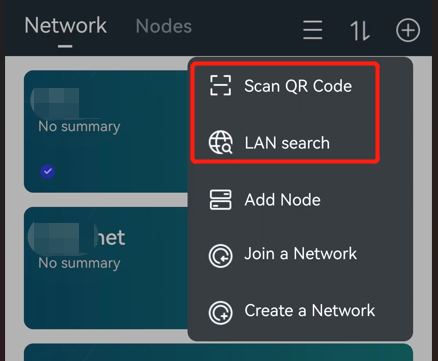
*When a new device is bound, the first account to complete the operation will become the owner of the device
*Binding requires ensuring that the device is currently in a state of 'no owner'. If the device attempting to bind already has an owner, the owner needs to allow the binding operation on the Weline client before the account can be bound to the device
After completing the device binding, all free features of the device can be accessed through the Weline client.
Device Sharing
When it is necessary to add a device bound user, the user can use the "Node Sharing" function to generate a sharing QR code and send it to the invited user. After the invited user scans the sharing QR code using the Weline client, they can complete the binding with the shared device (the owner can decide whether the binding application needs to be reviewed at their own discretion).
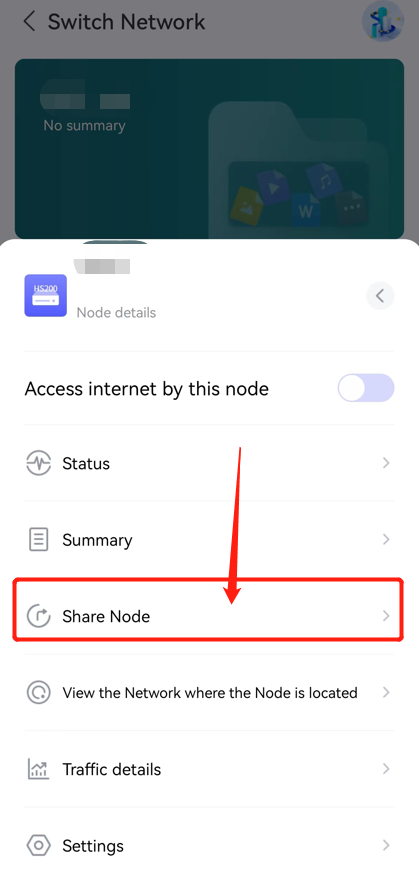
On the node list page, long press the device you want to share and select the "Share Node" function from the pop-up menu.
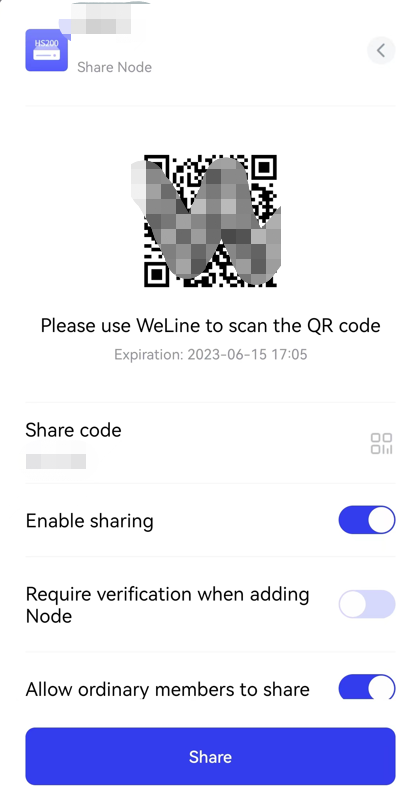
Device Unbinding
Users can also choose to unbind a device. After unbinding, they will lose access to the device. At the same time, when unbinding, users can also choose whether to delete all personal data from the device.