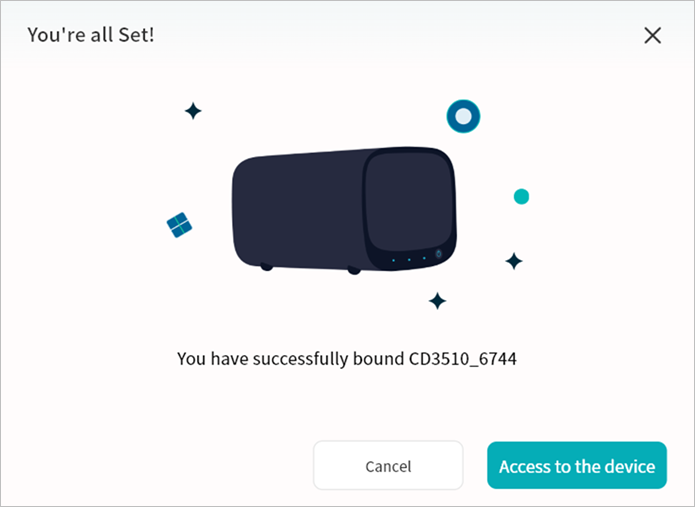Add Device
You can click the Add Device button on the Weline Pro home page and enter an invitation code to bind a Weline Pro device shared by others.
Methods of Adding Devices
“Add Device” supports two methods:
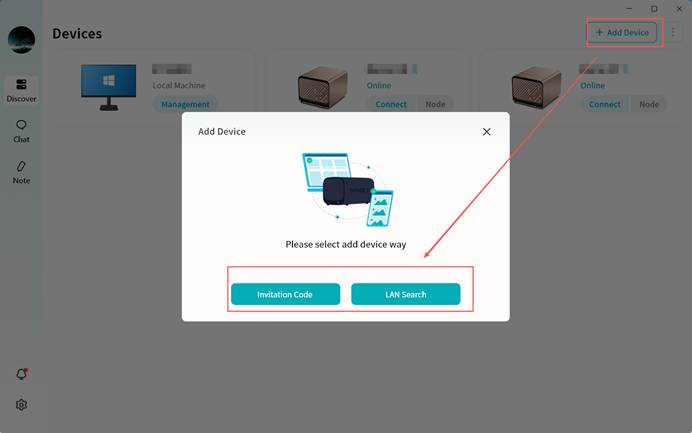
- Invitation code: Enter the invitation code shared by another user to complete binding with their Weline Pro device.
- LAN search: Search for all Weline Pro devices on the same local network as your terminal and bind them.
Add Device via Invitation Code
- Enter the Invitation Code provided by another user (usually an 8-character string).
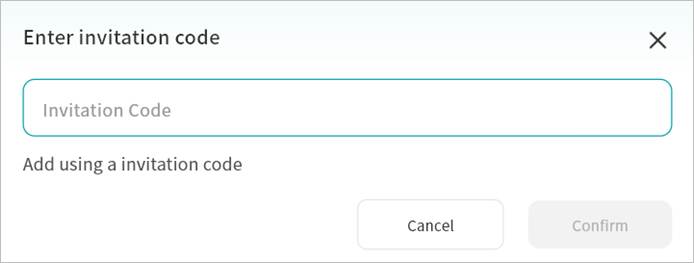
- Click Apply for Binding.
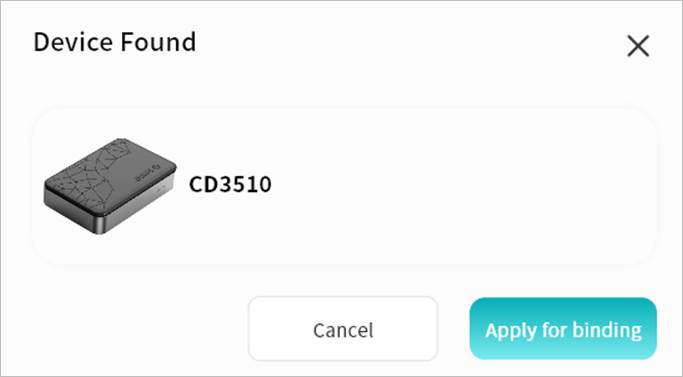
If the selected device requires owner approval, the binding will only be completed after confirmation by the owner.
- Once binding is completed, the device will appear in your device list.
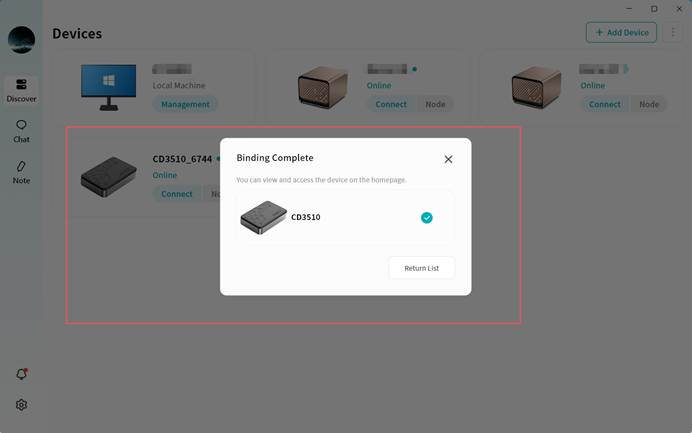
- Click the Connect button on the device icon to access the device.
Add Device via LAN Search
- Click Add Device > LAN Search.
- From the search results, select the desired device and click Bind This Device to complete binding.
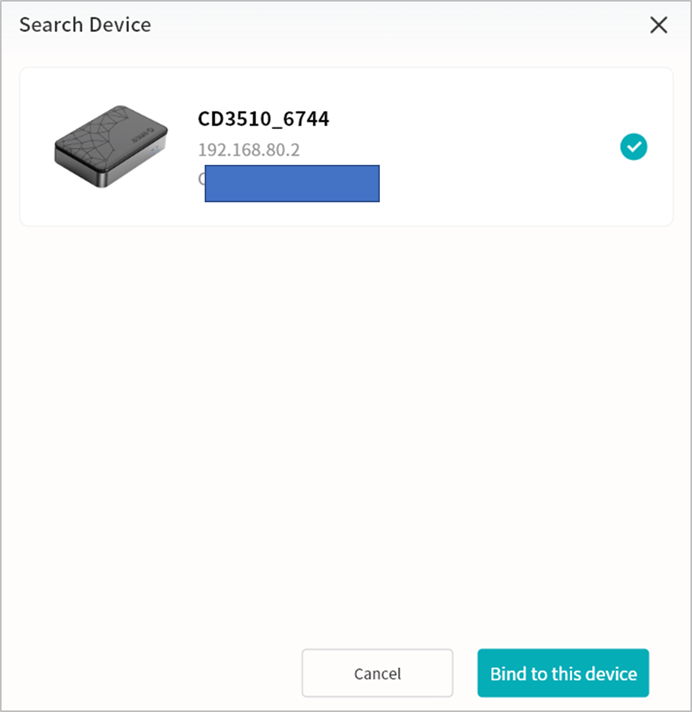
Note: If the selected device is already bound to another user, LAN search binding will not be available.
- Assign a custom name to the device for easier identification.
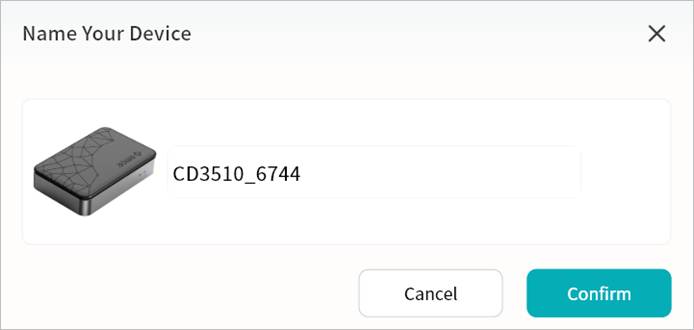
- After binding, click the device to enter its home page.