Node Configuration
Node configuration allows the Weline Pro edge device to expose its local network resources (e.g., at home) for remote access.
This enables users to access home network resources such as cameras and printers while away, and to quickly use the Internet resources of the device’s location.
Even when on a business trip, you can work as if you were at home.
Only owners and administrators can configure this feature.
Example:
If you configure your home printer’s IP address in Node Configuration, you can log in to the Weline Pro client from your office and use the Weline Pro edge device as a relay node to connect to your home printer for printing.
All communication during this process is encrypted.
Node Configuration provides three functions:
- Allow access to the network through this node: When enabled, users can use this Weline Pro edge device as a relay node to access the Internet.
- Use a dedicated DNS: Configure a dedicated DNS address so domain names can be resolved using your chosen DNS, avoiding domain pollution.
- Allow access to the subnet of the device: Configure access to the local network resources where the Weline Pro edge device is located, enabling remote access via the Weline Pro hardware relay.
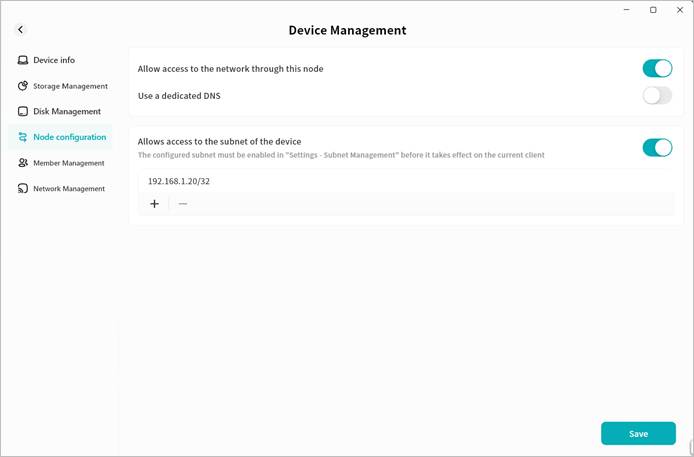
Allow access to the network through this node
When enabled, if you activate the Node function on the device home page, all your Internet traffic will first be sent to the Weline Pro edge device, and then forwarded to the target website.
Note: All communications are encrypted by the SDVN virtual network, so you do not need to worry about your data being decrypted or read by others.
Once enabled, all users bound to this device can use this function. Please enable it with caution.
Example:
If you are at a café in City A and need to use online banking but are concerned about Wi-Fi security, you can log in to the Weline Pro client and select the Node function on your home device in City B. Your online banking data will be encrypted and tunneled to the Weline Pro edge device in City B before being forwarded to the bank’s server. Even if the café’s Wi-Fi is being monitored, hackers cannot obtain your banking information because the traffic is encrypted.
Steps:
- Go to Device Management > Node Configuration and enable Allow Internet Access Through This Node.

- After enabling, you will see a Node button appear on this device’s card in the device home page.
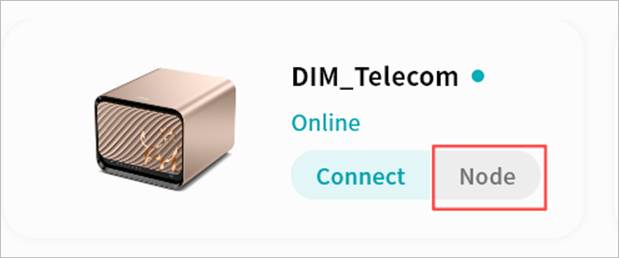
- Click Node, then confirm in the pop-up window.
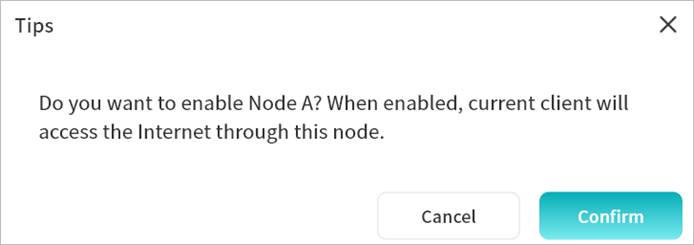
- The Node button will appear active, and all subsequent Internet access will be routed through this device.
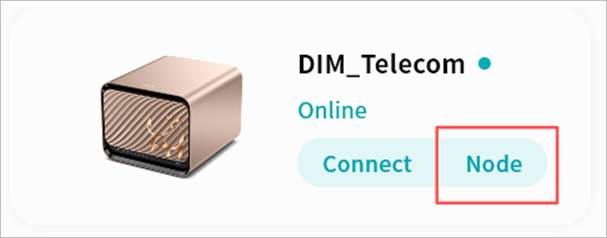
Use Dedicated DNS
When enabled, you can configure a specific DNS server for domain name resolution. This is useful if Internet access through Weline Pro hardware seems slow, allowing you to choose a faster DNS server.
Note: Ensure the DNS server you configure is valid. If it is unavailable, domain names may fail to resolve, making URLs inaccessible. If you are unsure, it is not recommended to enable this function.
Allow Access to Device Subnet
This function allows remote access to local network resources via the Weline Pro hardware relay.
Note: Once configured, all users bound to this device can access the subnet IP addresses you specify. Configure carefully to avoid privacy risks. The device must be on the same LAN as the target subnet.
Example:
If you configure your home printer’s IP address in Node Configuration, you can log in to the Weline Pro client from the office and use the device as a relay node to print documents remotely. All communication is encrypted.
Steps:
- Go to Device Management > Node Configuration and enable Allow Access to Device Subnet.
- Click +.
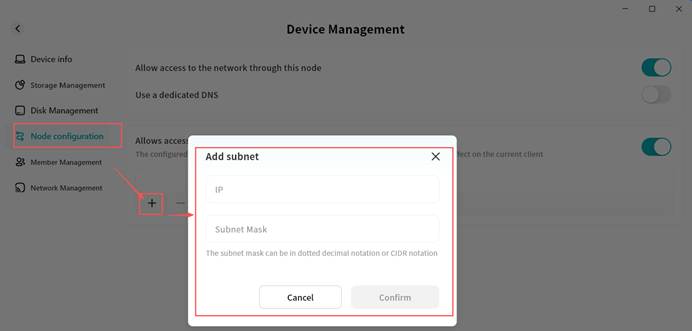
- In the pop-up window, enter the target IP address and subnet mask, then click Confirm.
- Subnet Address (mask not 32): Shares an entire network segment, suitable if multiple resources need to be accessed.
- Host Address (mask 255.255.255.255 or /32): Shares a single device, such as a camera with IP
192.168.1.254. Configure as192.168.1.254, 255.255.255.255to access only that device remotely.
Tip: It is recommended to use subnet addresses to reduce the risk of IP conflicts.
Example Scenario: Remote Work
A user places a Weline Pro edge device in the office and enables sharing of the office computer’s network resources.
While at home or on a business trip, the user can securely and easily control the office computer through the Weline Pro edge device, enabling efficient remote work.