File download
File downloads can be performed in two ways:
- Method 1: Use the Download button in the menu bar to download files from the Weline Pro edge device to your computer.
- Method 2: Drag and drop files from the Weline Pro edge device to your computer.
Method 1: Button Download
- Select the file(s) and click Download.
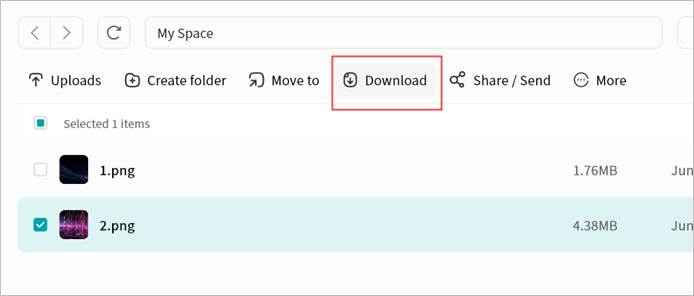
- Weline Pro will automatically begin downloading.
- Completed downloads will be saved in:
C:\Users\[Username]\Downloads
You can also open the file location directly by clicking the completed task in Task Center.
Method 2: Drag-and-Drop Download
You can select and hold files on the file page, then drag them into a folder on your computer.
The Weline Pro client will automatically create a download task and transfer the files from the Weline Pro edge device to your computer.
- Supports dragging and dropping single or multiple files.
- Supports dragging and dropping single or multiple folders.
- Supports mixed drag-and-drop of files and folders.
Download Progress
You can view your download progress and history under Task Center > Download.