Chat
New Message Notifications
When a new message arrives, the Weline Pro client notifies you in two ways:
- A red dot appears on the chat icon in the client.
- A red dot appears on the contact’s avatar in the chat interface.
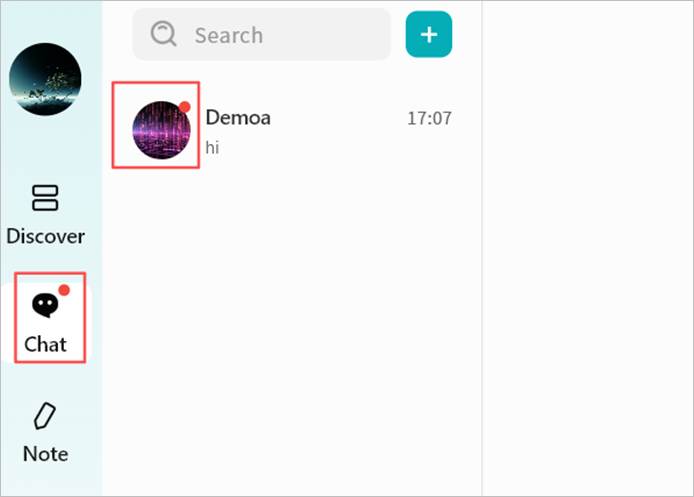
Instant Chat Window
In Weline Pro IM, you can chat one-on-one or create group chats with users connected to the same chat server. The chat interface is designed to be familiar and intuitive, similar to other mainstream IM tools.
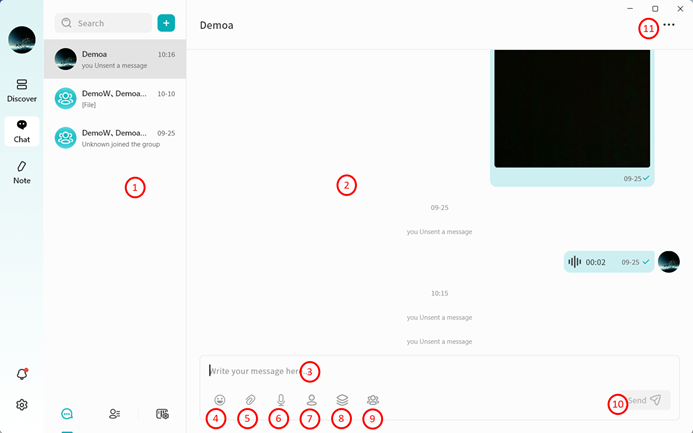
① Conversation Tabs: Switch between different chat conversations. Right-click on any chat record to:
- Pin the conversation
- Mute Notifications
- Delete the conversation
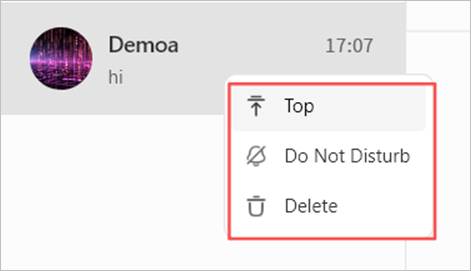
② Chat Window: Displays the conversation history.
③ Input Box: Supports text input and pasting images. Also supports sending long text and Markdown-formatted content. Messages exceeding 5000 characters will be automatically converted into a file for sending.
④ Emojis: Insert emojis into your messages.
⑤ Local Attachments: Send files stored on your computer.
⑥ Voice Messages: Record and send voice messages.
⑦ Send files from the “Personal Space” on the Weline Pro device that hosts the current IM chat server.
⑧ Send files from the “Public Space” on the Weline Pro device that hosts the current IM chat server.
⑨ Send files from the “Group Space” on the Weline Pro device that hosts the current IM chat server.
⑩ Send Message: Deliver the composed chat message.
⑪ Chat Information Panel: View and manage details of the chat partner or group:
- View avatar
- View nickname
- Edit remarks
- Pin the conversation
- Mute the conversation
- Delete Conversation: Permanently remove the chat from your view. Note: Deleting a conversation removes all records from your side. Even if you start a new chat, previous messages will not be visible. However, the recipient’s chat history will still remain intact.
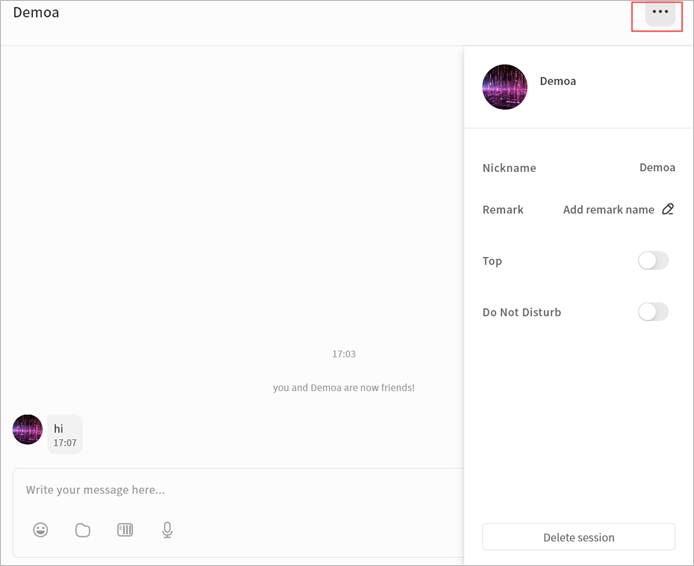
Chat Message Interactions
In the chat window, you can right-click on historical chat records to perform the following actions:
- Quote: Reply to a specific message by quoting it.
- Copy: Copy the content of the selected message.
- Forward: Forward the message to another user.
- Multi-Select: Select multiple messages for combined forwarding or deletion.
- Save to NAS: Save attachments from the chat directly to your Weline Pro device.
- Download: Download attachments to your local computer.
- Emoji: Respond to a message with an emoji.
- Recall: Withdraw a message you sent.
- Delete: Delete selected messages. Note: Deletion only removes the message from the current terminal. If you log in from another terminal, the deleted message will still be visible. To ensure the message is removed from all terminals and the recipient, use Recall instead.
- Open: Preview attachments directly if supported.
- URL Links: If a chat message contains a URL, clicking it will open the link in your browser.
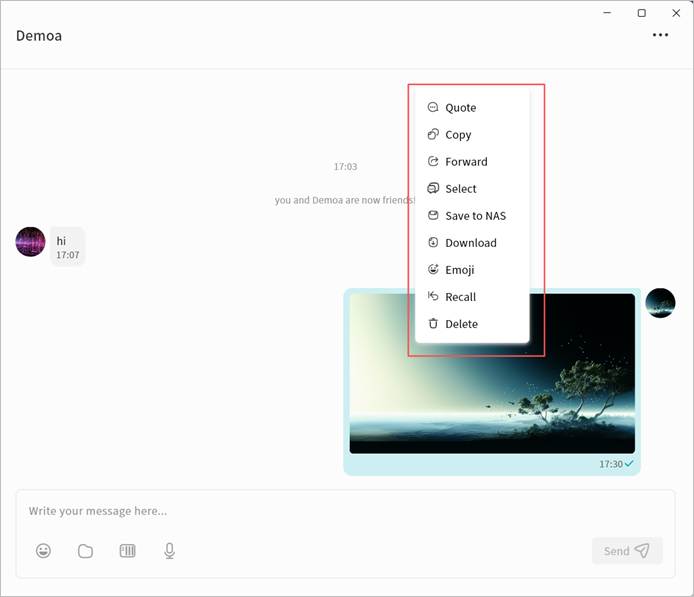
Supported Media File Formats in IM
The IM feature supports previewing media attachments. The supported formats are as follows:
| Media type | Supported formats |
|---|---|
| Images | JPEG/JPG、PNG、GIF、BMP、SVG、HEIC、RAW |
| Videos | MP4、WebM、AVI、MOV、MKV |
| Audio | MP3、AAC、OGG、WAV |