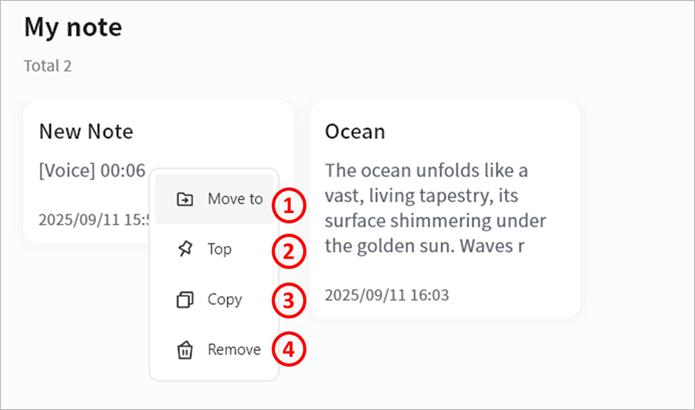Note Management
When you select a notebook, all notes stored inside it are displayed in the notes window.
Note Status
If note synchronization is enabled, each note will show its current sync status in the top-right corner:
Waiting to sync
Sync complete
Sync in progress
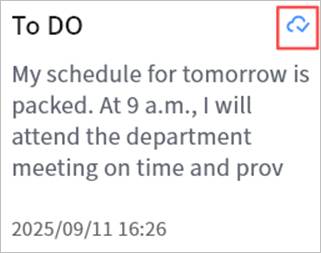
Audio Notes
Click Record to start recording. Once recording is finished, a new note containing the audio file will be created automatically.
① Stop Recording: Ends the recording and saves the audio file in the new note.
② Start/Pause Recording: Allows you to pause and resume recording.
③ Exit: Cancels the current recording.
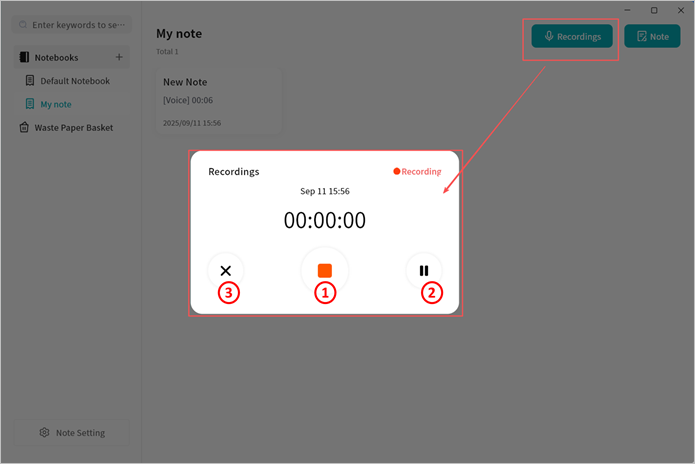
Note Editing
Notes support rich text editing as well as basic formatting:
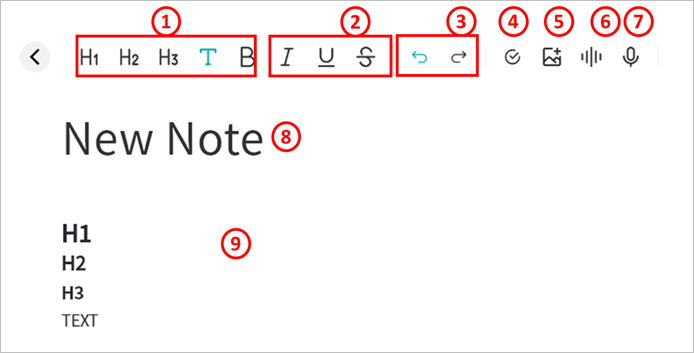
① Set document structure, including Heading 1/2/3 and body text.
② Format text with bold, italic, underline, and strikethrough.
③ Undo/Redo: Cancel the current edit, or restore what was just undone (only available if no further actions have been taken after the undo)
④ Create to-do items, which can be marked as Completed.
⑤ Insert media files, including images and videos. Images can be pasted directly from copied files or screenshots.
⑥ Insert audio files.
⑦ Start live audio recording.
⑧ Edit note title.
⑨ Edit note body.
Supported formats:
- Audio: mp3, wma, flac, wav, aac, ape, m4a, ogg
- Images: gif, jpg, png, jpeg
- Videos: avi, flv, mov, mkv, mp4, wmv
Right-Click Menu in Note Editor
While editing a note, you can right-click to perform various actions:
① Cut: Remove selected content.
② Copy: Copy selected content.
③ Paste: Insert copied content.
④ Select All: Select the entire content of the note.
⑤ Translation: Use the AI Agent to translate selected content into Chinese, English, or Japanese.
⑥ Organize Delegated Tasks: Use the AI Agent to convert selected content into a to-do list.
⑦ Summarize: Use the AI Agent to generate a summary of selected content.
⑧ Generate Blog: Use the AI Agent to create blog-ready text from selected content.
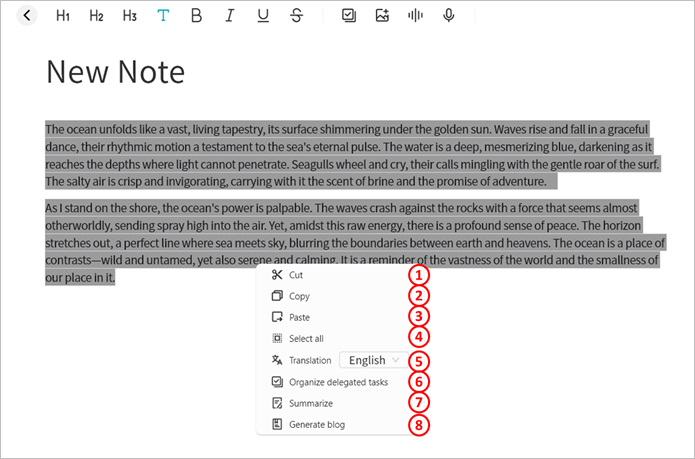
Note Management from the List Page
On the notes list page, you can right-click a note to perform the following actions:
① Move To: Move the note to another notebook.
② Top: Pin the note at the top of the current notebook.
③ Copy: Copy the note to another notebook.
④ Delete: Remove the note.