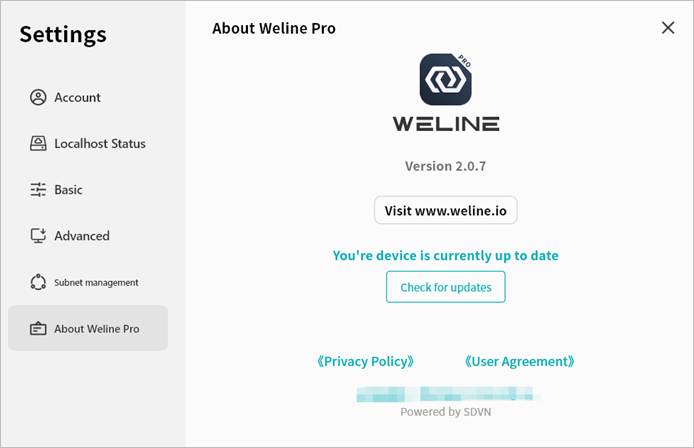Settings
Use the Settings menu to configure Weline Pro Desktop Client.
Account
In the Account menu, you can:
- Change Avatar: Select an image from your computer as your Weline Pro account avatar. This avatar will also be visible to your contacts.
- Nickname: Set a display name that is easy for your friends to recognize.
- Bind Email: Link an email address to your account or update the existing one.
- Bind Phone: Link a phone number to your account or update the existing one.
- Login Password: Change your login password.
Note: Whenever you add or update your email, phone number, or password, your account will be logged out automatically. Please log in again after the change.
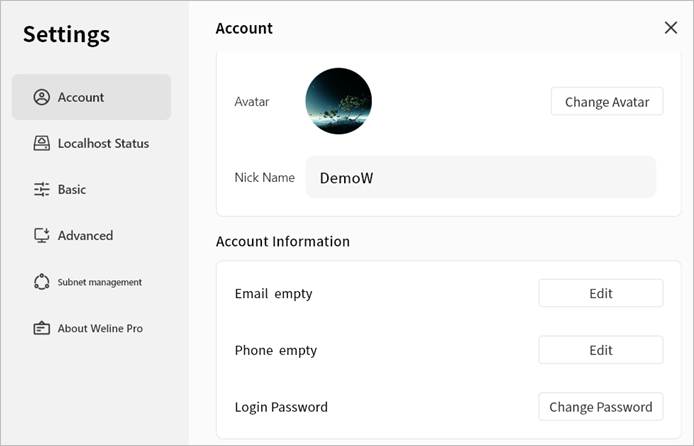
Localhost Status
The Localhost Status page displays information about your current Weline Pro Desktop Client session:
- Current Network: The name of the virtual network you are connected to.
- Selected Node: The relay node currently used for internet access.
- Virtual Network IP: The virtual IP address of your computer, used to communicate with Weline Pro devices in the SDVN virtual network.
- LAN IP: The local IP address configured on your computer.
- Domain Name: The unique virtual domain name of your computer in the virtual network.
- Online Duration: How long the current session has been active.
- Latency: The network latency of your virtual connection.
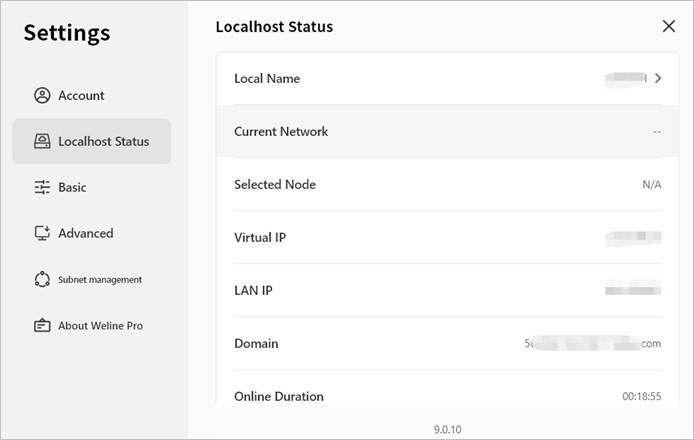
Basic Settings
In the Basic Settings page, you can configure:
Auto-start: Allow Weline Pro client to launch automatically when your computer starts.
Exit Options: Define the behavior when closing the software.
Language: Select the display language of the client. If set to Follow System, the client interface will adapt to your operating system’s language. Note: Additional languages are continuously being added. You can also select the display language on the login screen.
Clear Cache: Delete cached files of the client.
Default Download Location: Choose the directory where downloaded files from Weline Pro will be stored. You can change this at any time.
Open Client Logs: Access client log files. (The Weline Pro support team may request these logs when troubleshooting issues.)
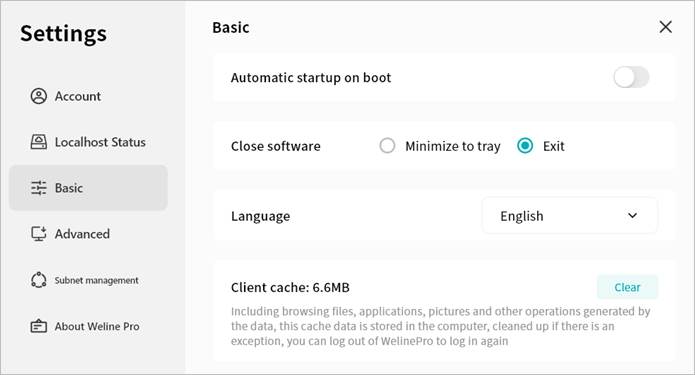
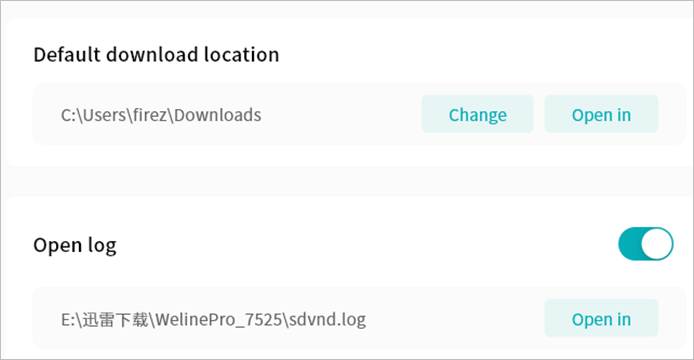
Advanced Settings
In the Advanced Settings page, you can configure:
Block LAN Access:
When enabled, communication between the Weline Pro client and devices is routed through the SDVN virtual network. This is more secure but may be slower.
When disabled, if the client detects that the Weline Pro device is on the same LAN, communication will occur in plaintext over the LAN. This is faster but less secure.
DLT:
When enabled, the client will attempt to use direct connection channels whenever possible.
When disabled, communication defaults to relay transmission.
Security Options: Choose the encryption algorithm for communication between the client and device.
- RC4: Faster but less secure.
- SHA256: Slower but more secure.
- No Encryption: Not recommended.
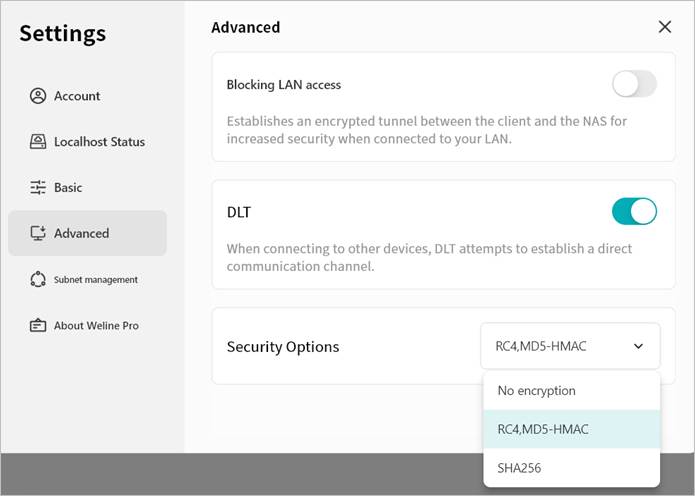
Subnet Management
In Subnet Management, you can enable subnets shared by specific Weline Pro devices, allowing you to remotely connect to subnet addresses while logged into the Weline Pro client.
Note: Do not enable duplicate IP addresses or addresses identical to your LAN IP. Doing so may cause conflicts and disrupt network connectivity.
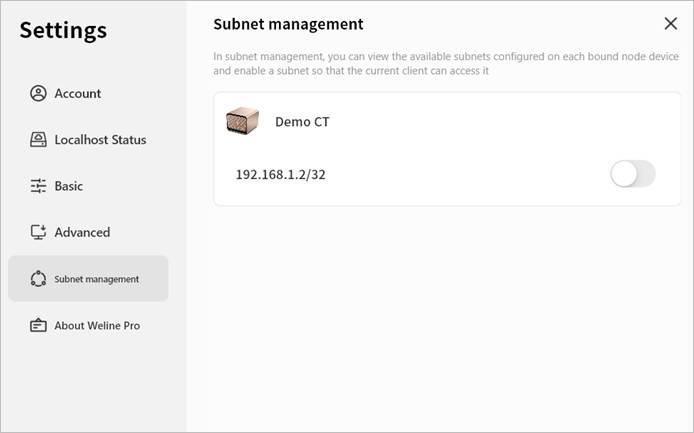
About
In the About page, you can view:
- The client version number
- Check for updates
- Official website address
- Privacy policy and other related information