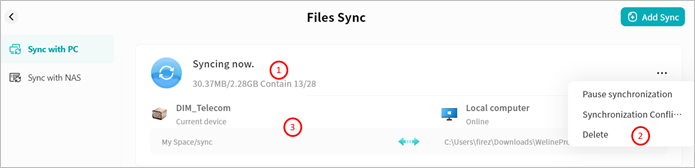Files Sync
Files Sync can only be used by the owner account.
Within the “Files Sync” feature, you can:
- Synchronize files between Weline Pro edge devices and computers, ensuring data consistency across devices.
- Synchronize files between Weline Pro edge devices, enabling remote backup and improving data redundancy.
Weline Pro supports three synchronization modes:
Two-Way Synchronization: Keeps files consistent between a Weline Pro edge device and a computer, or between two Weline Pro edge devices. Any file change on one side will be automatically synchronized to the other side.
Sync from Device A to Device B: Only new or modified files from Device A will be synchronized to Device B. File changes on Device B will not be synchronized back to Device A.
Sync from Device B to Device A: Only new or modified files from Device B will be synchronized to Device A. File changes on Device A will not be synchronized back to Device B.
Configure Synchronization Between Weline Pro Edge Device and Computer
- Go to Files Sync > Sync with PC > Add Sync.
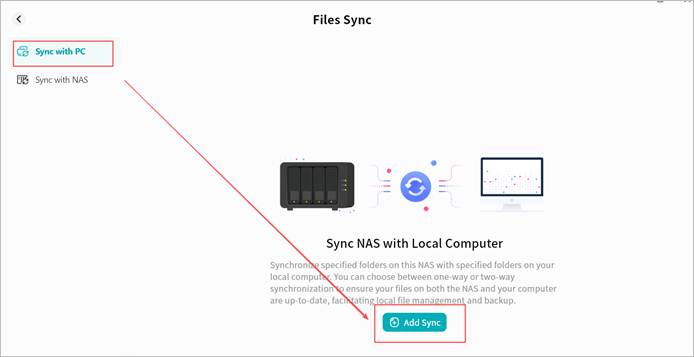
- In the pop-up window, set the directories for synchronization:
- Select folders to sync from Local computer: on the local computer, select the folder that will be synchronized with the Weline Pro edge device.
- Select folders to sync from Weline Pro Edge Device: on the Weline Pro edge device, select the folder for synchronization. You can choose from My Space, Public Space, or Group Space.
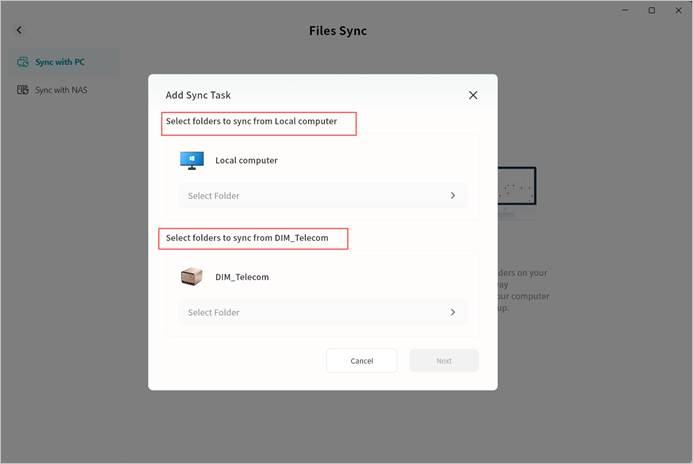
- On the Weline Pro edge device, select the folder to be synchronized. You may use an existing folder or create a new one.
Note: Choose the space based on the privacy requirements of your data.
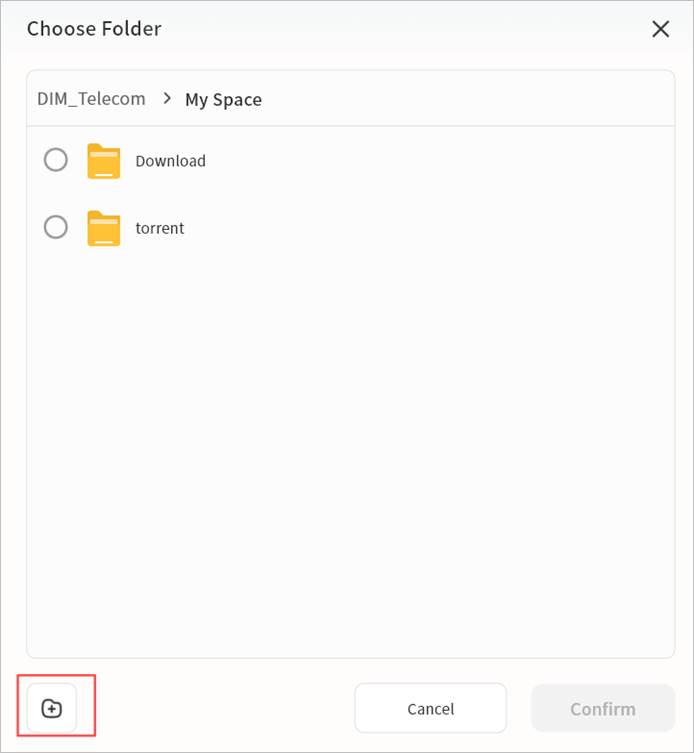
On the local computer, click Select Folder, then choose the desired directory in the file explorer and confirm. Note: The local computer refers to the machine where the Weline Pro client is running. The selected folder will be used as the synchronization directory.
In the Add Sync Task window, confirm that both the synchronization folder and the synchronization target are correctly set. Click Next to continue.
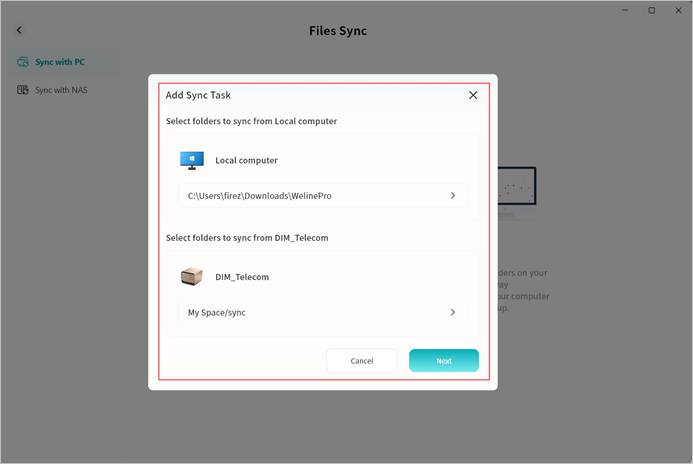
- Select the required synchronization mode and then click Create:
- Two-way sync: Keeps files consistent between the Weline Pro edge device and the computer. Changes on either side will be synchronized automatically.
- One-way sync from device to local computer: Only new or modified files from the Weline Pro edge device will be synchronized to the computer. Changes on the computer will not be synchronized back.
- One-way sync from local computer to device: Only new or modified files from the computer will be synchronized to the Weline Pro edge device. Changes on the Weline Pro edge device will not be synchronized back.
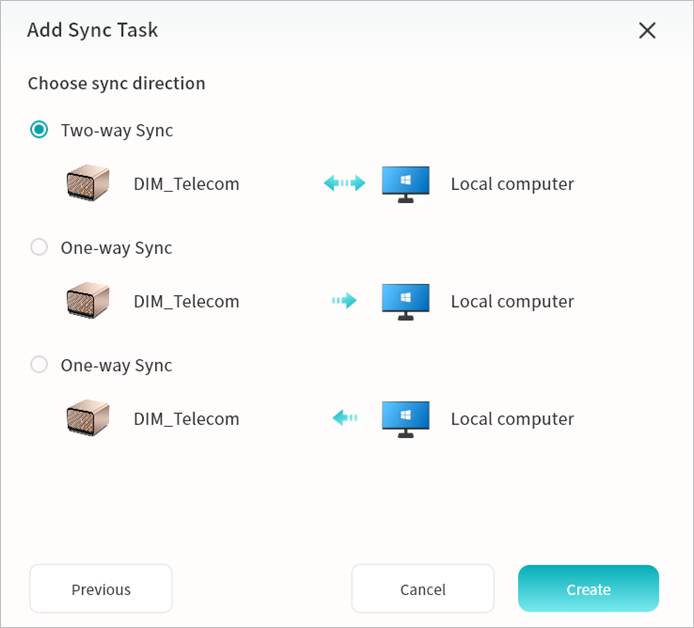
- The synchronization task will start automatically. While the Weline Pro client remains online, any detected changes in the selected directories on either the computer or the Weline Pro edge device will trigger synchronization.
Configure Synchronization Between Weline Pro Edge Devices
- Go to Files Sync > Sync with NAS > Add Sync.
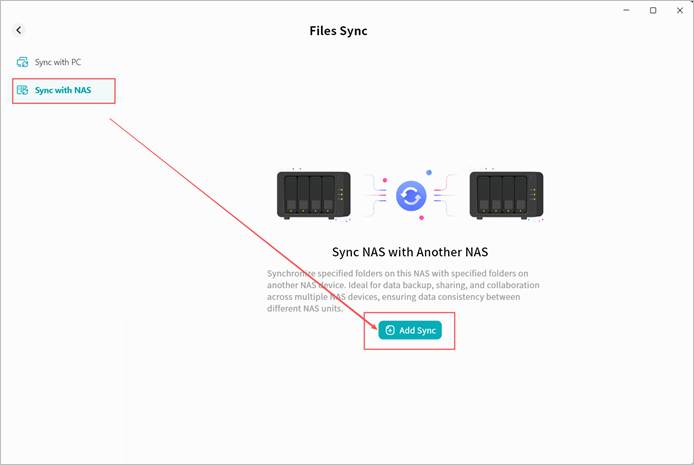
- In the Add Sync Task window, select another Weline Pro edge device to participate in synchronization and click Confirm.
Note: Only devices owned by you will be displayed. You must select one of your owned devices as the synchronization target.
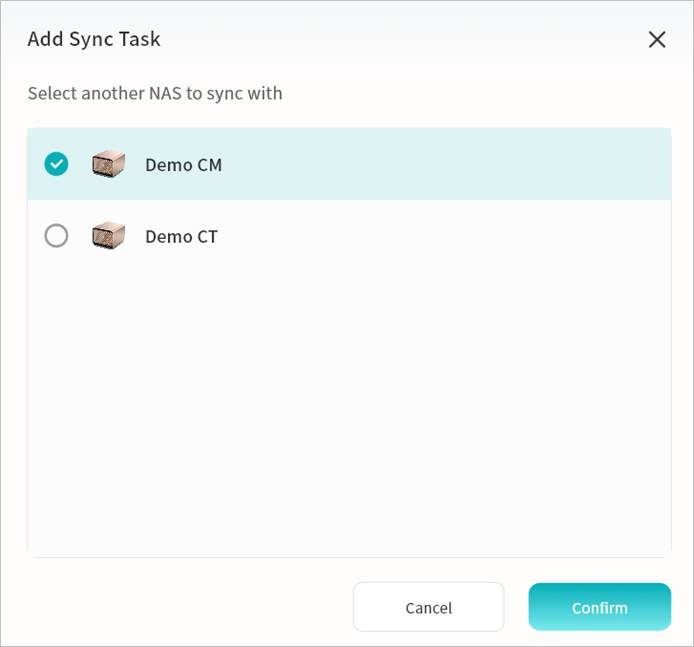
- In the pop-up window, choose a directory on the target Weline Pro edge device to serve as the synchronization directory. You may select a folder from My Space, Public Space, or Group Space.
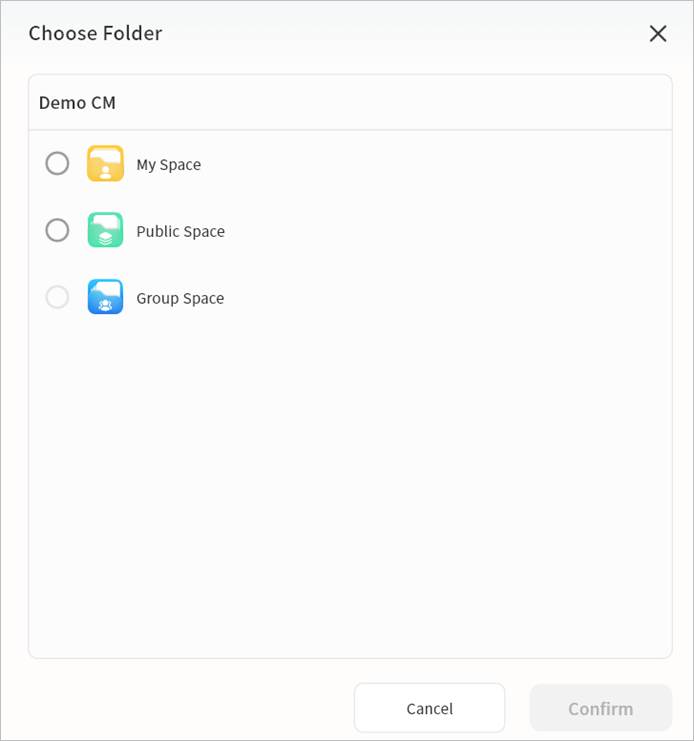
- The target synchronization folder on the other Weline Pro edge device will be displayed. On the current device, select a folder to serve as the synchronization directory.
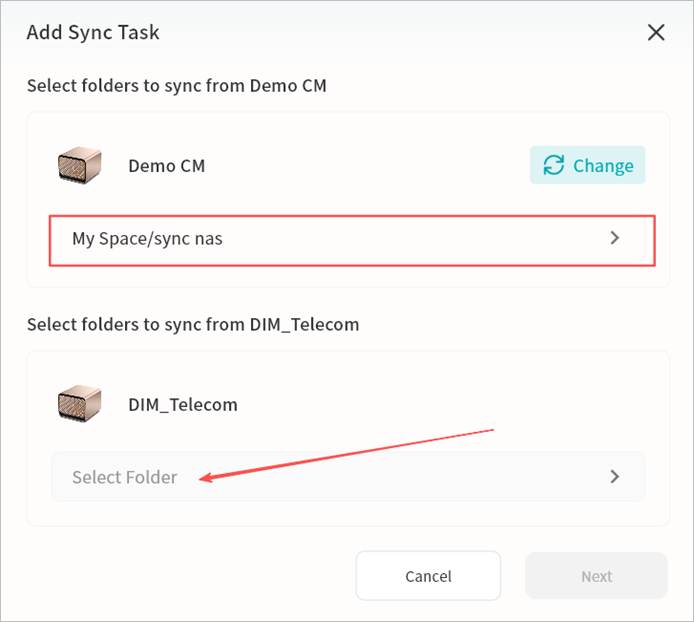
- Specify the folder to be synchronized. You may use an existing folder or create a new one. Note: Choose the space based on the privacy requirements of your data.
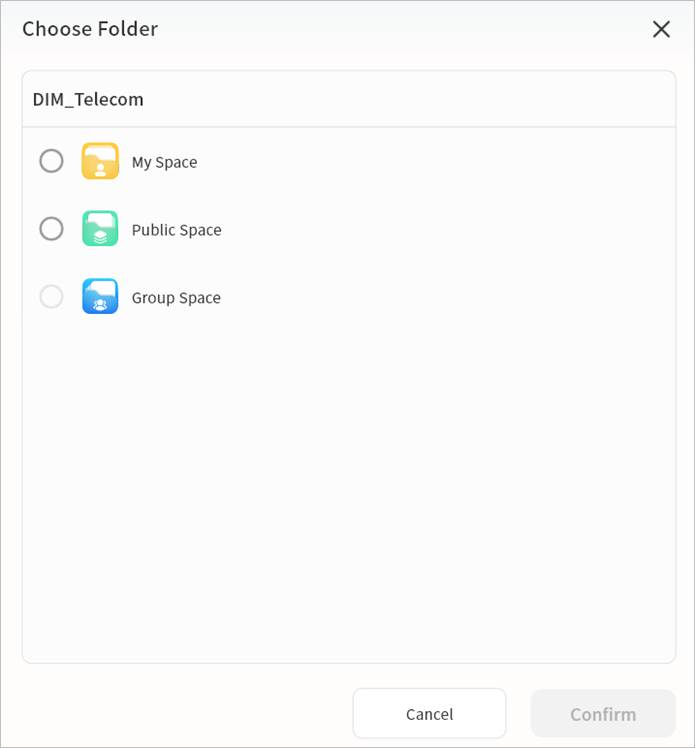
- In the Add Sync Task window, confirm that both the folder to be synchronized and the synchronization target are correctly set. Click Next to continue. You may also click Change if you need to modify the synchronization folder.
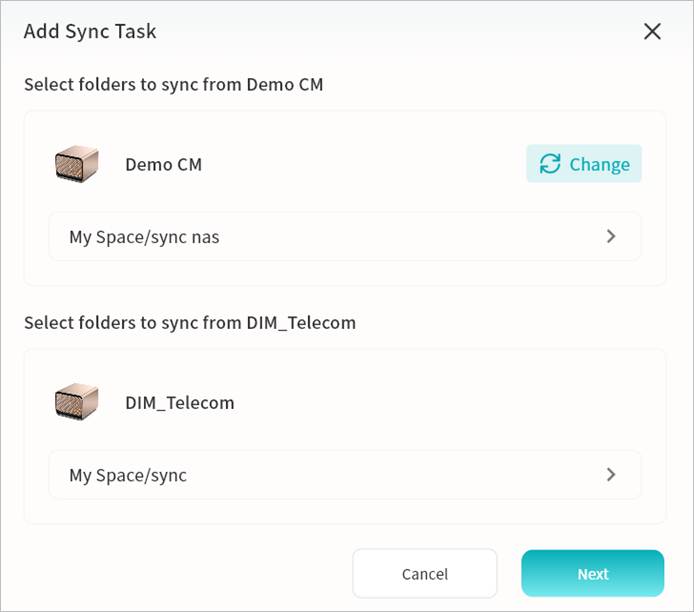
- Select the required synchronization mode and click Create:
- Two-way sync: Keeps files consistent between the two Weline Pro edge devices. Any changes on either side will be automatically synchronized.
- One-way sync: Transfers only new or modified files from one Weline Pro edge device to the other, as indicated by the direction of the arrow.
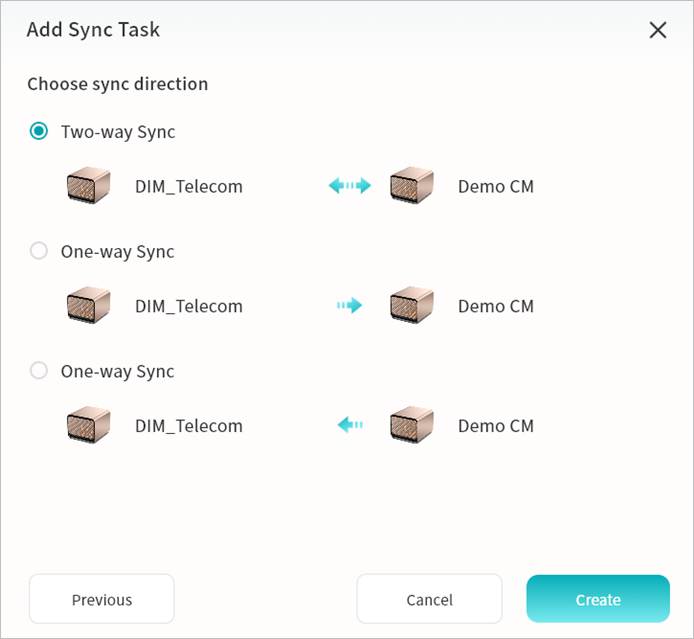
- The synchronization task will start automatically. Once changes are detected in the designated synchronization directory on either device, synchronization will be triggered.
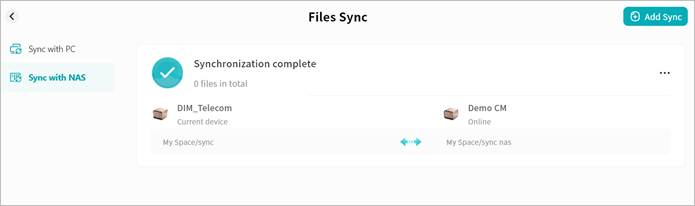
Viewing Synchronization Tasks
You can view the synchronization tasks you have configured:
① Task Status
- Synchronization status: In Progress, Completed, or Error
- Size of synchronized files
- Number of synchronized files
② Task Configuration Menu
- Pause/Resume synchronization: You can pause or start the synchronization task
- Synchronization configuration: You can change the synchronization mode
- Delete: You can remove the synchronization task
③ Detailed Information
You can view the device names of both sides, the synchronization directory paths, and the synchronization mode icons.