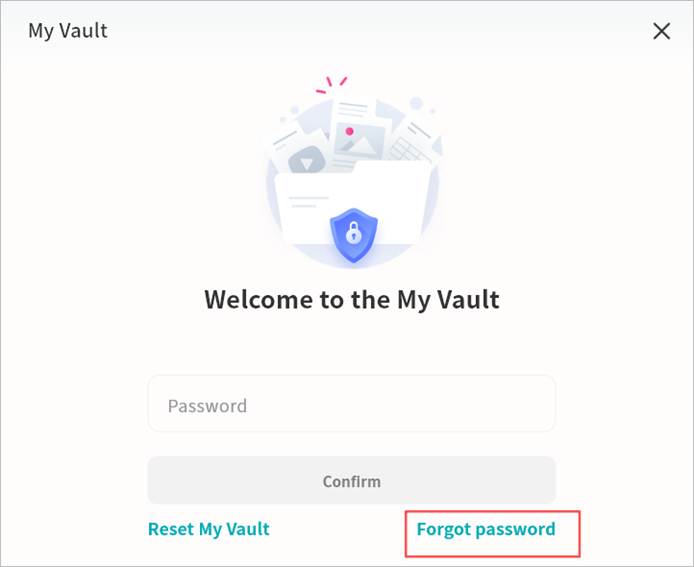My Vault
The My Vault is a secure area within the Weline Pro edge device. All files stored in the “My Vault” are protected with strong encryption to ensure security. Without entering the correct password, the “My Vault” cannot be accessed from the Weline Pro client.
Creating a “My Vault”
When using the “My Vault” for the first time, follow the setup guide to create a password and a security question.
- Create a “My Vault” password
Set a password to unlock the “My Vault”. The password must contain 6–20 characters, consisting of numbers or letters.
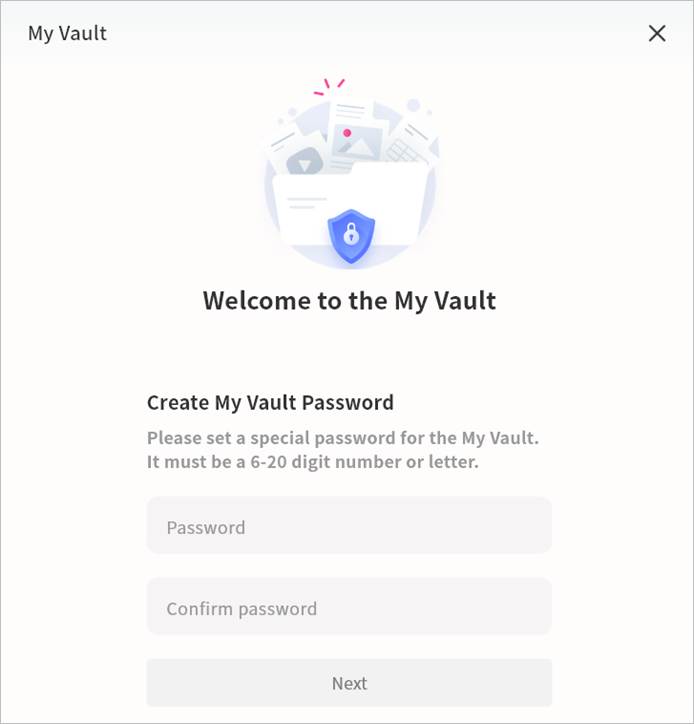
- Set a security question
Create a security question to help recover your “My Vault” password if needed.
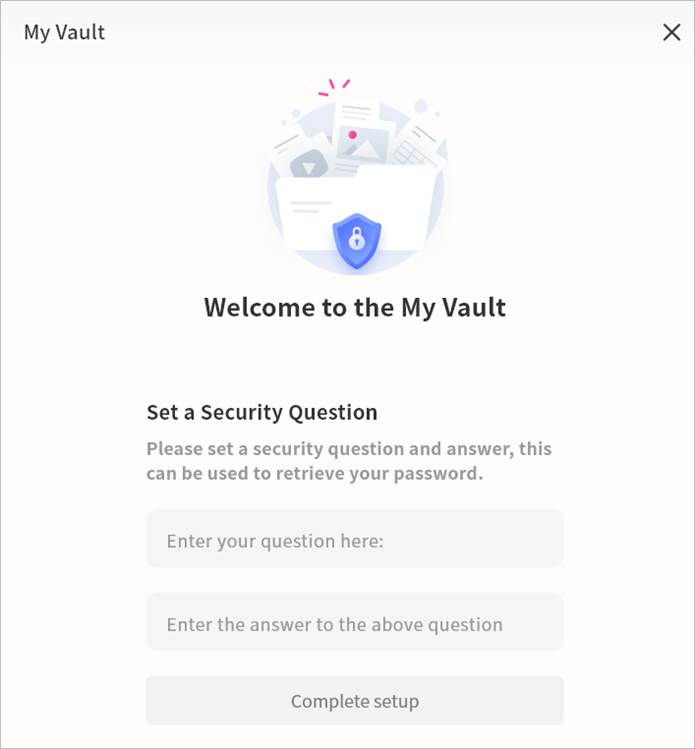
“My Vault” Operations
Within the “My Vault”, you can manage files in the same way as in other areas of Weline Pro.
① “My Vault”: Opens the “My Vault” file management interface.
② Task list – Upload: Displays the progress and history of files being uploaded from the computer to the “My Vault”.
③ Task list – Download: Displays the progress and history of files being downloaded from the “My Vault” to the computer.
④ Task list – Other operations: Displays the progress and history of actions such as moving or copying files within the “My Vault”.
⑤ Settings: Manage the “My Vault” password and related information.
⑥ File operations:
- Files can be uploaded directly from the computer to the “My Vault”, or downloaded from the “My Vault” to the computer.
- Files from any Weline Pro space can be copied or moved into the “My Vault”.
- Files in the “My Vault” can be moved or copied to other spaces such as My Space.
Note: Files deleted from the “My Vault” are permanently erased and will not go to the recycle bin. Exercise caution when deleting.
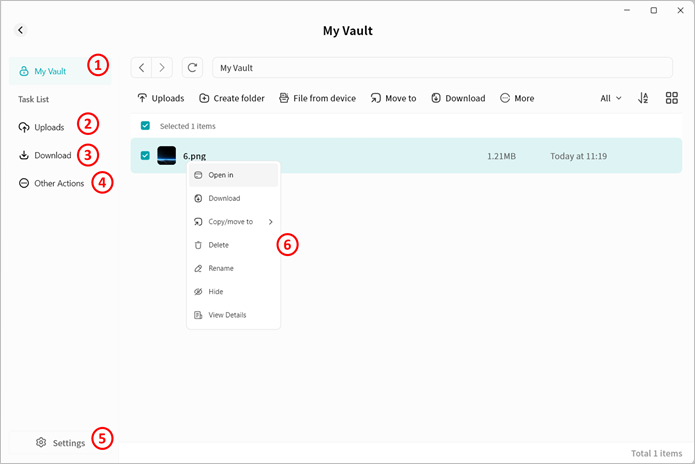
“My Vault” Settings
On the “My Vault” settings page, you can configure:
- Unlock options: Define different ways to access the “My Vault”.
- Change “My Vault” password.
- Change the security question.
- Reset the “My Vault”. Resetting requires verifying your Weline Pro account password. After reset, all data in the “My Vault” will be permanently erased. Proceed with caution.
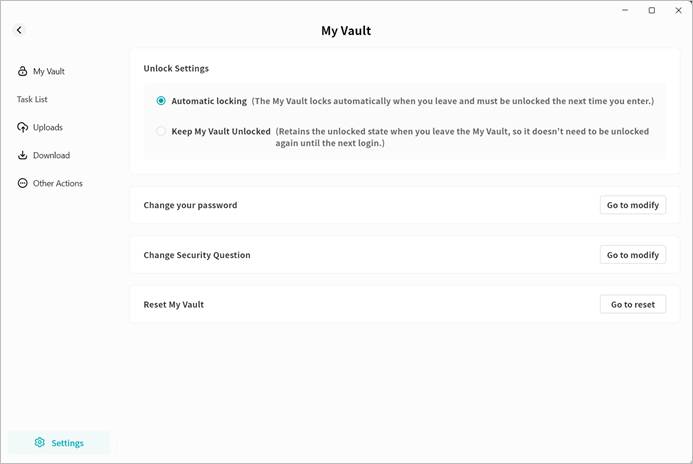
“My Vault” Password Recovery
If you forget your “My Vault” password, use the Forgot Password option on the “My Vault” login page to reset it.
Enter the correct answer to the security question in the pop-up menu, then set a new password for the “My Vault”. This operation will not affect the data stored inside.
Note: The “My Vault” password is stored on the Weline Pro device. If you forget both the password and the security question, the data inside the “My Vault” will be permanently inaccessible. Be sure to keep your “My Vault” credentials safe.