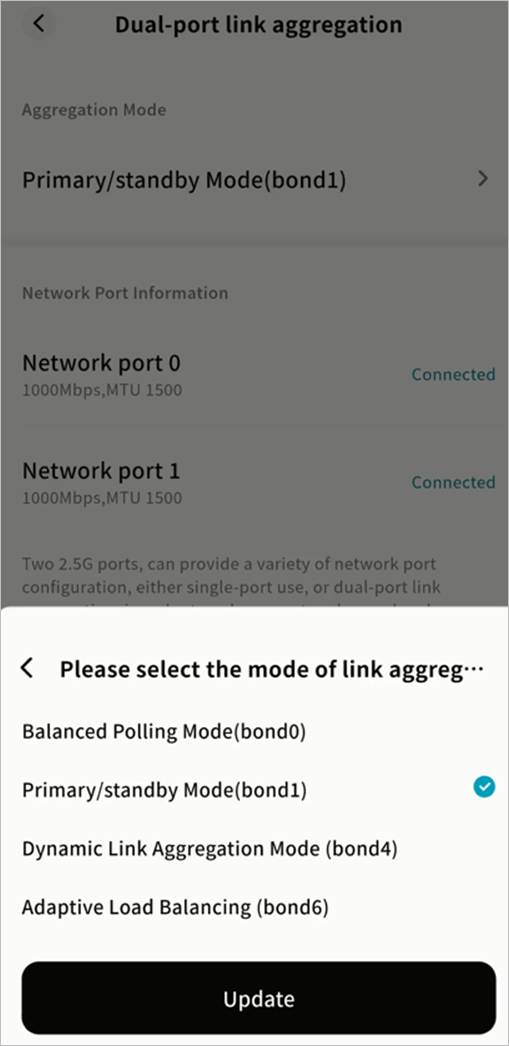LAN Settings
On the LAN Settings page, you can configure:
- LAN Access Account: Change the password used to access Samba and Time Machine.
- LAN IP Management: Configure the network information of the Weline Pro edge device.
- Link Aggregation: If your device has multiple network ports, you can combine them into one logical interface to improve performance.
LAN Access Account
- Click Change Password.
- In the pop-up window, enter a new password and confirm.
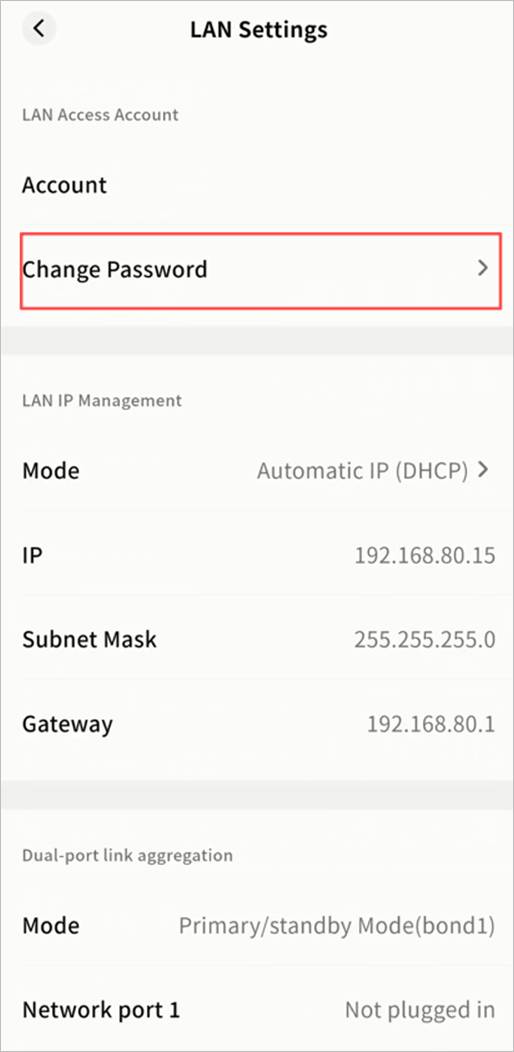
LAN IP Management
Two IP management modes are available:
- DHCP (Automatic IP Assignment): The switch/router assigns an IP address to the Weline Pro device automatically. No manual configuration is required. This is ideal for plug-and-play use and users without networking knowledge.
- Manual IP Assignment: The user assigns a fixed IP address to the Weline Pro device. This is recommended when services (such as Samba) require a stable IP address.
Important: Ensure that the manually configured IP matches the subnet of the current network and is not already in use. If the device cannot connect after manual configuration, press and hold the *reset* button on the device to restore IP settings.
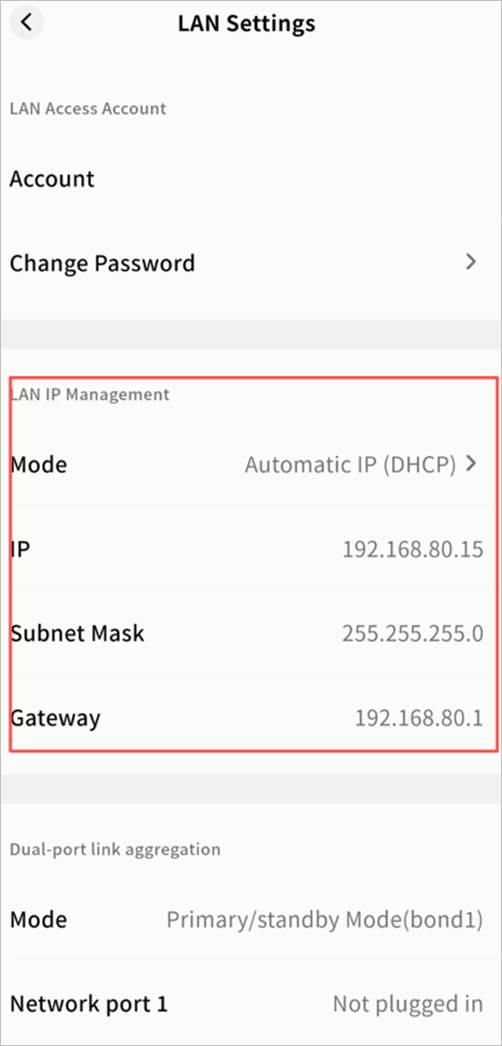
DHCP (Automatic)
By default, Weline Pro devices use DHCP. On the LAN IP Management page, you can view:
- Current IP address
- Subnet mask
- Gateway IP address
Note: IP details assigned by DHCP cannot be modified manually.
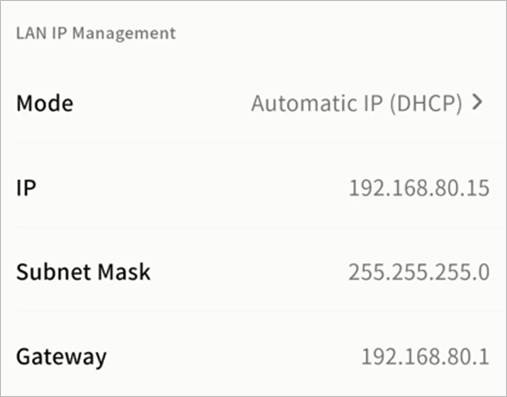
Manual IP Assignment
If you use protocols such as Samba, it is recommended to configure a static IP to avoid DHCP changes disrupting access.
Steps:
- Go to SET UP > LAN Settings > LAN IP Management, then click Mode.
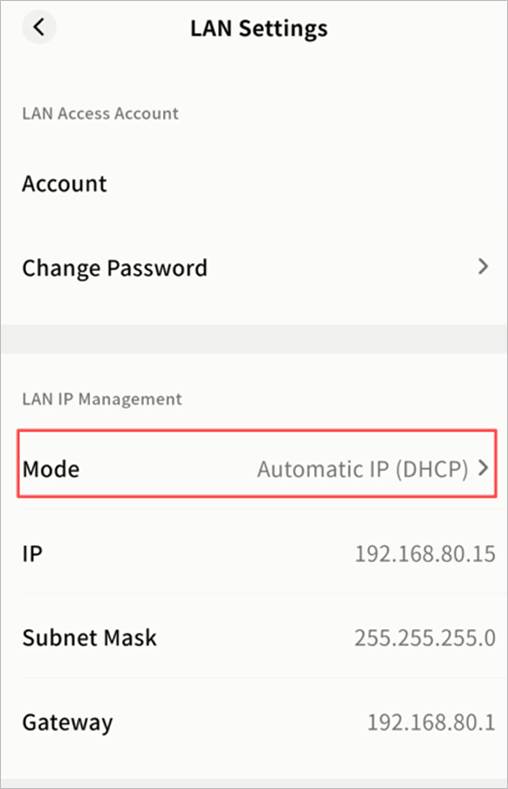
- Enable Manual Network Configuration and enter:
- IP address
- Subnet mask
- Gateway
- Primary and secondary DNS servers
Once saved, you can access Samba and other services using the fixed IP address.
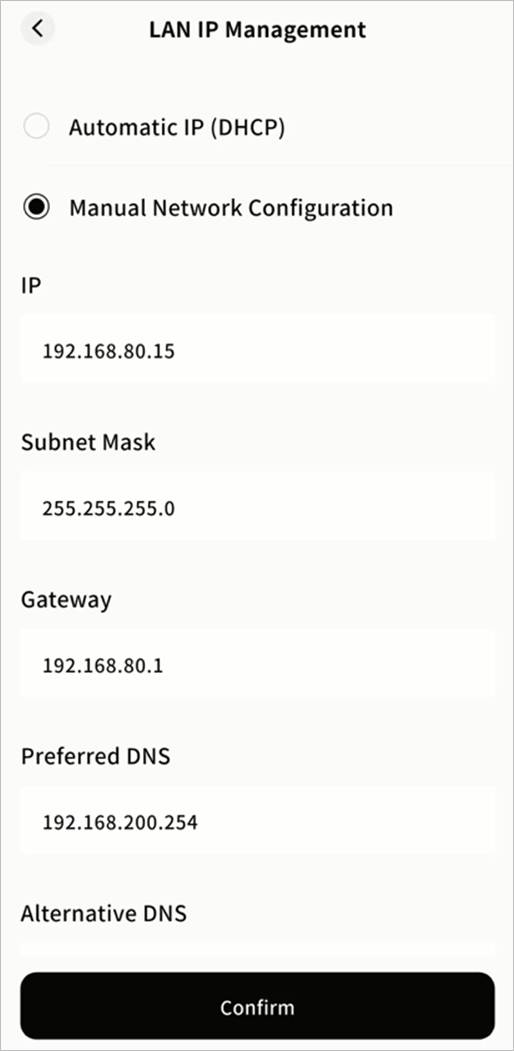
Link Aggregation
If your device has multiple network ports, you can enable link aggregation and select a working mode:
- Balance Polling Mode: Both ports transmit packets in turn, providing load balancing and fault tolerance. Requires switch support for port aggregation.
- Primary/standby Mode: One port is active, the other serves as backup. If the active port fails, the backup takes over automatically.
- Dynamic Link Aggregation Mode: Requires a switch with LACP support. Provides real-time monitoring, load balancing, and failover.
- Adaptive Load Balancing: Distributes traffic across ports automatically. Does not require switch support.
- Note: To ensure proper use, connect both ports to the same switch.
Steps:
- Go to SET UP > LAN Settings > Link Aggregation > Mode.
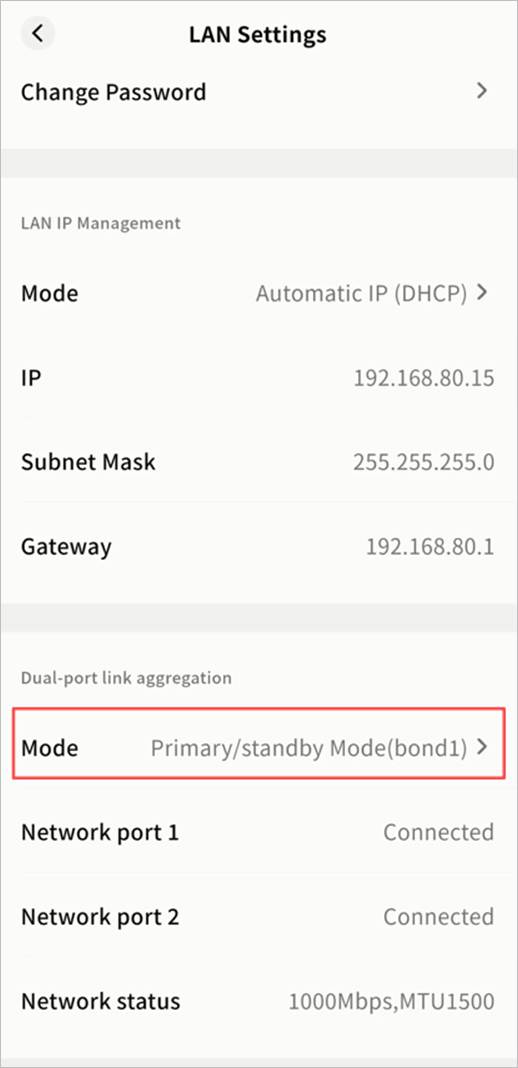
- Select the desired mode and click Update.