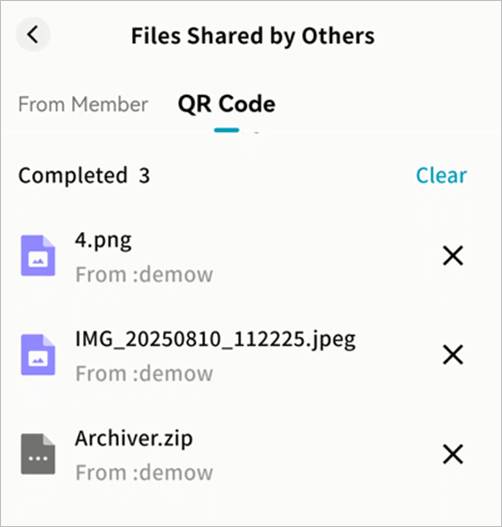File Sharing / Sending
Weline Pro supports sharing files stored on your device in multiple ways, either with other users or between your own devices.
- Member Share: Share files directly with members on the same Weline Pro device. Useful for private file sharing outside Public or Group Spaces.
- QR Code Share: Generate a sharing code (QR code) to securely share files with other Weline Pro users not on the same device. The recipient must own at least one Weline Pro device.
- My Other Devices: Copy files between Weline Pro devices under your ownership.
Share/Send Entry
- Tap the … menu next to a file and select Share/Send.
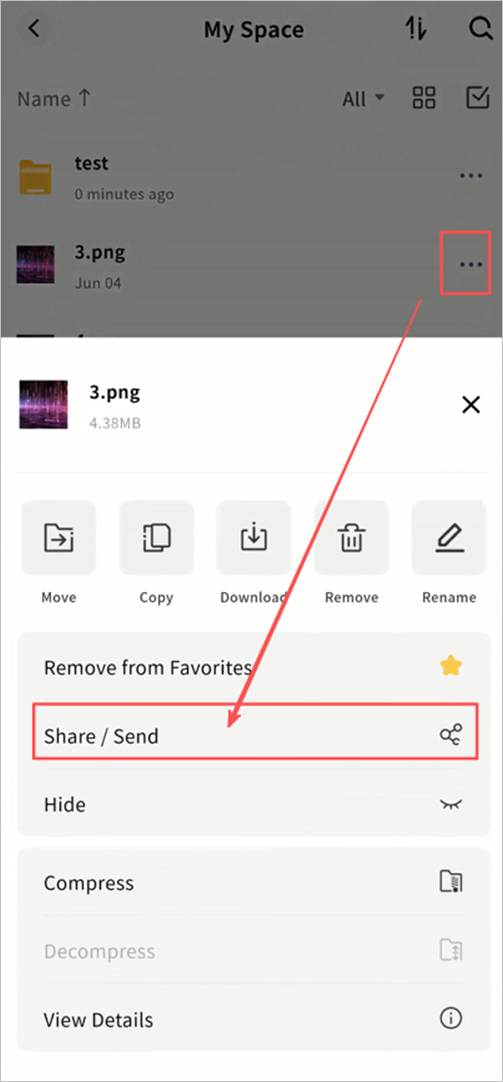
- Choose the desired sharing method.
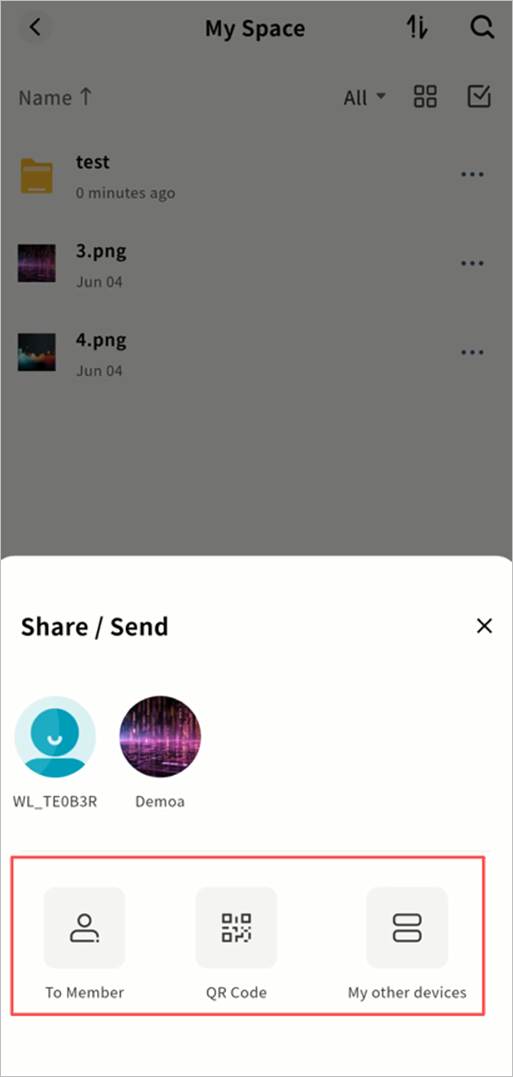
Member Share
Send Files via Member Share
- Tap the … menu next to a file > Share/Send.
- Select the target members in the pop-up window.
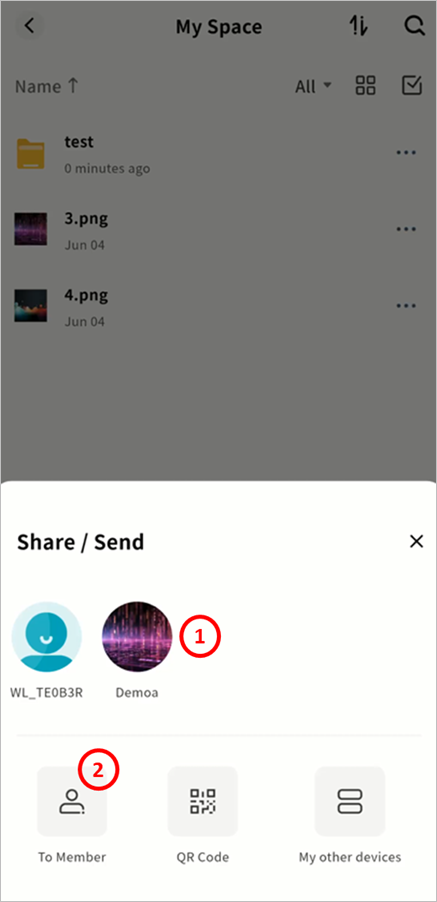
① Tap a member avatar to send directly.
② Or go to the Member Share page, select multiple members, and share in batch.
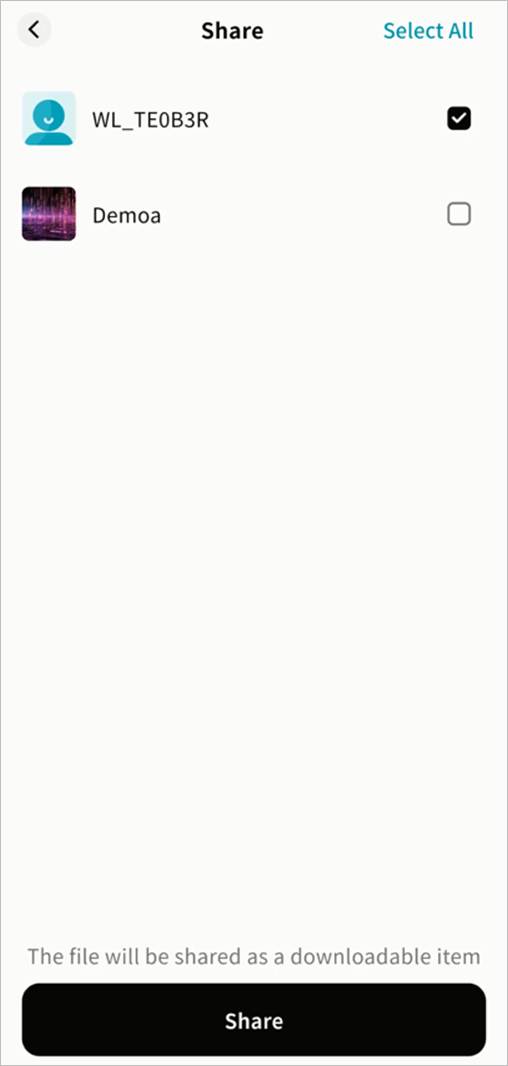
Receive Files via Member Share
Check Task Center > Get Share to see incoming files.
① Displays a list of received share tasks. Tap a task to view details.
② Delete tasks by tapping ×.
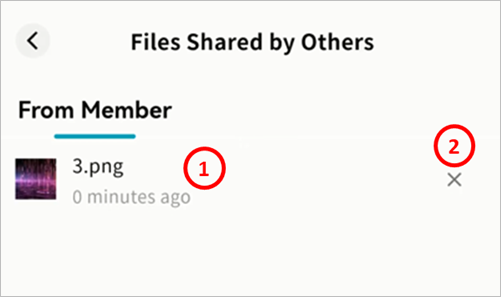
For each received file, you can:
- Save: Store the file in a directory on your Weline Pro device.
- Download: Save the file directly to your mobile device.
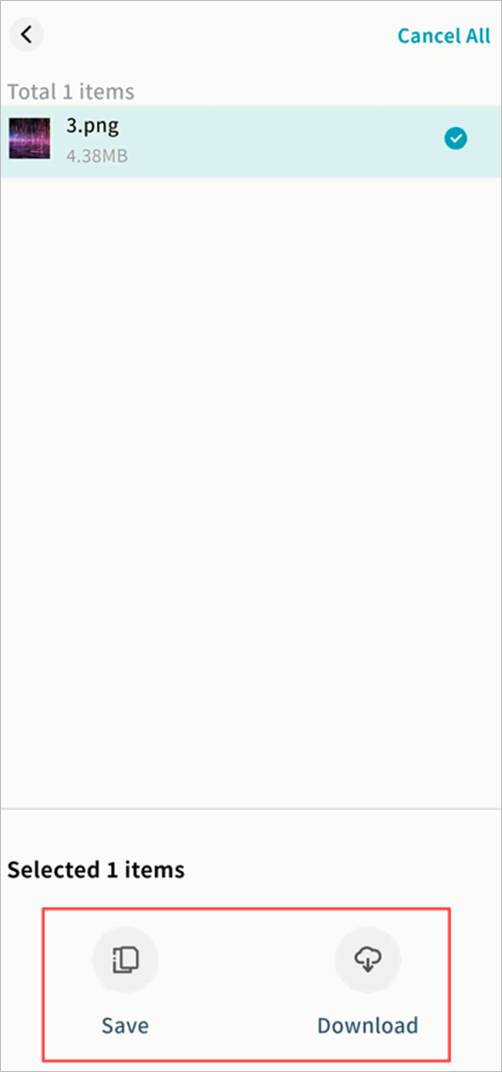
QR Code Share
Create a QR Code Share
- Tap the … menu next to a file > Share/Send.
- Select QR Code.
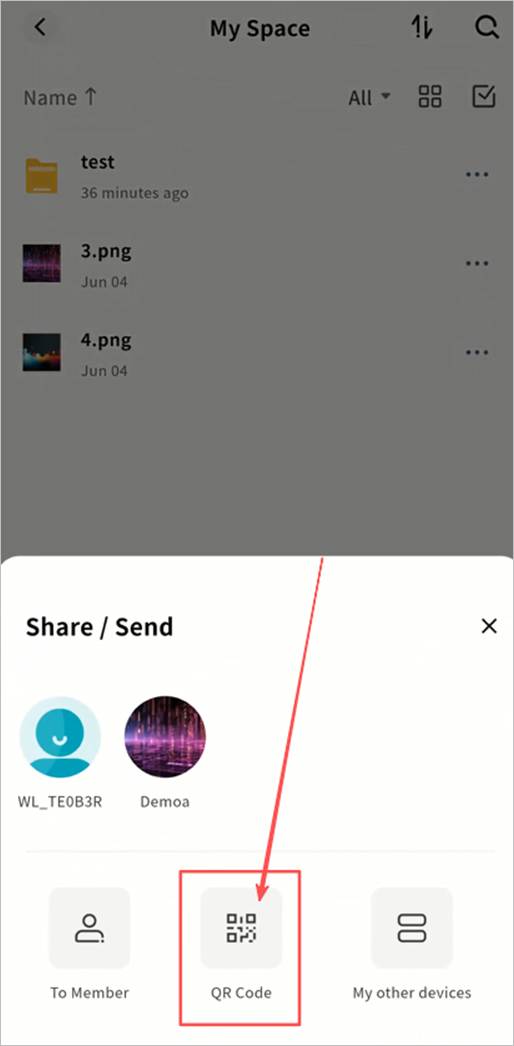
- Configure share rules:
① Share Expiration: The validity period of the QR code.
② Downloadable: Maximum number of times the file can be downloaded.
③ Access Settings:
Public: Anyone with the QR code can access the file.
Password-Protected: A password is required to access the file.
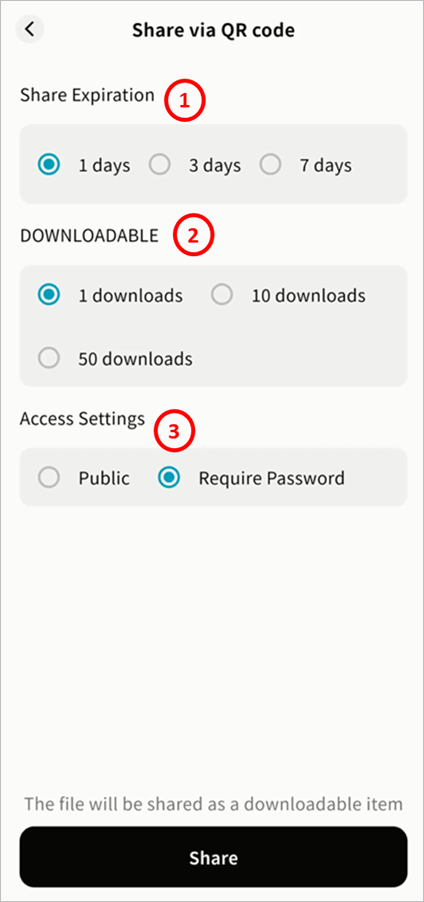
- After setup, click Share to generate a QR code. Options include:
① File list in the share task
② Delete share task
③ Task name
④ Expiration date
⑤ QR code image
⑥ Remaining downloads
⑦ Share code (string form)
⑧ Access password (if password-protected)
⑨ Save QR code to gallery
⑩ Share QR code via other apps
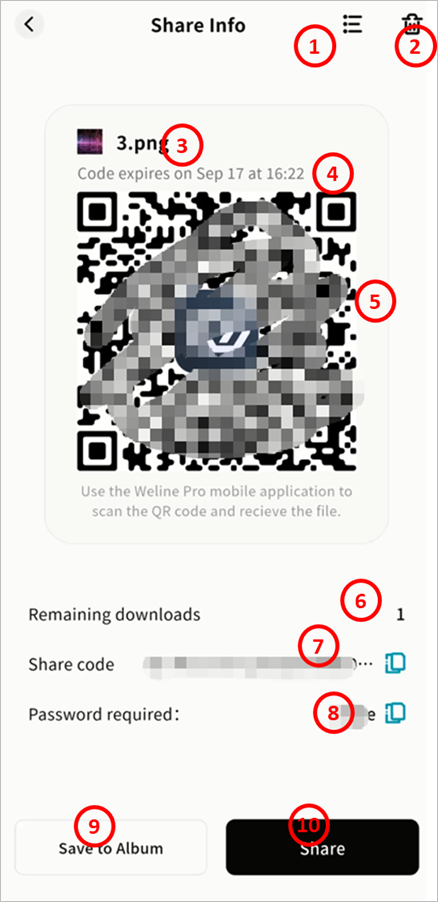
Retrieve Files via QR Code Share
- Method 1: Scan QR Code
- Open Weline Pro > Account > Scan.
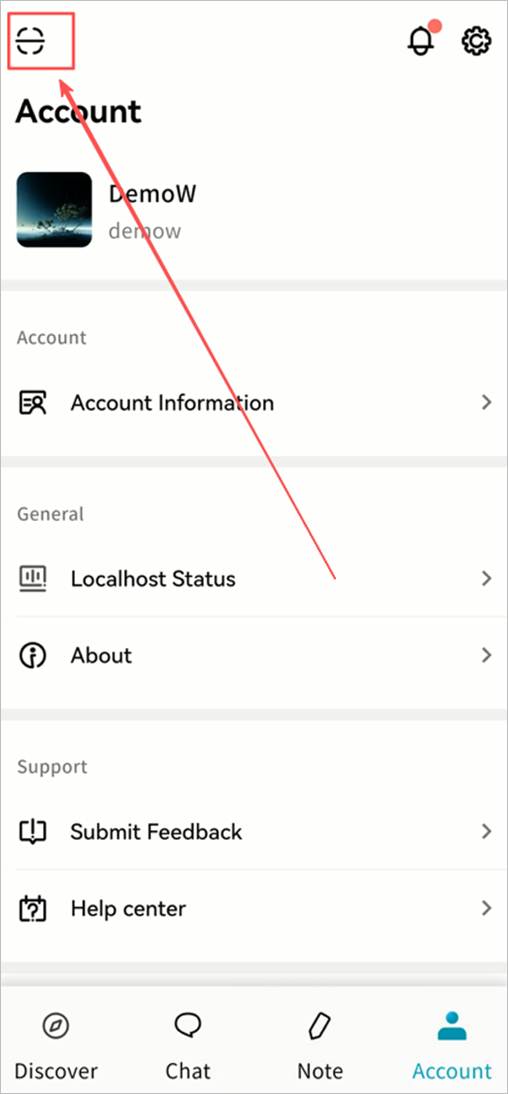
- Choose to scan using the camera or select a saved QR image from the gallery.
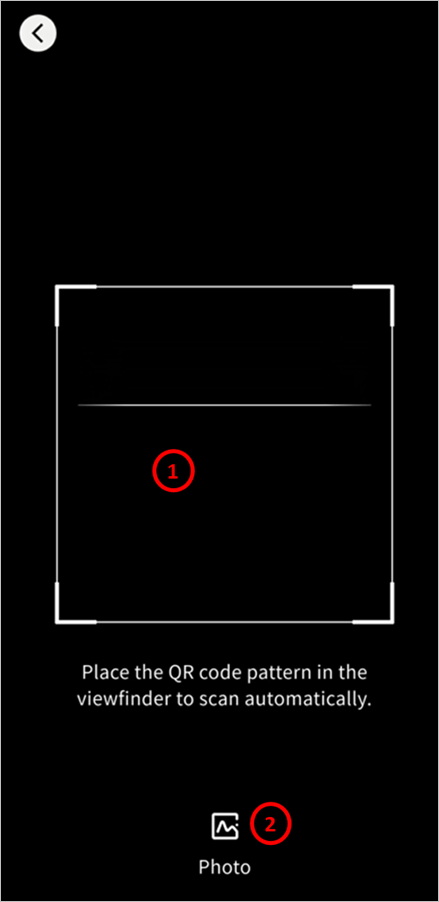
- Enter the access password if required.
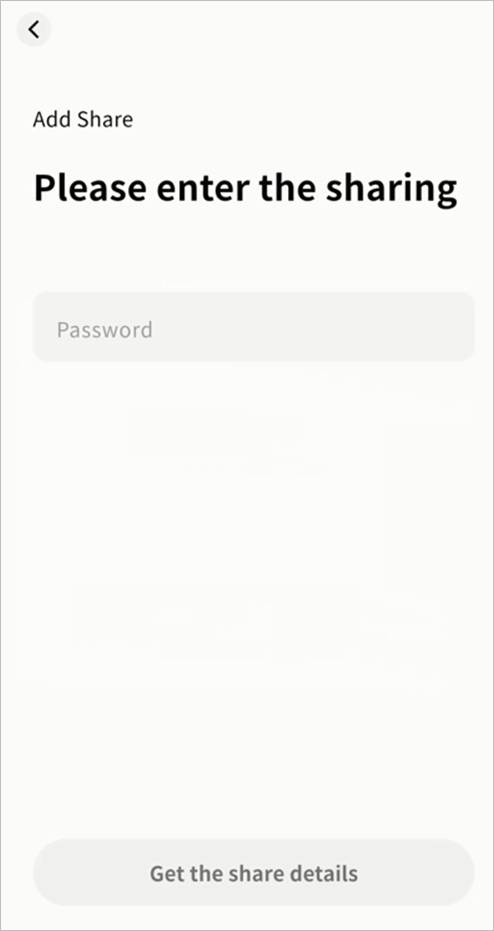
- View the file details, select files, and click Save.
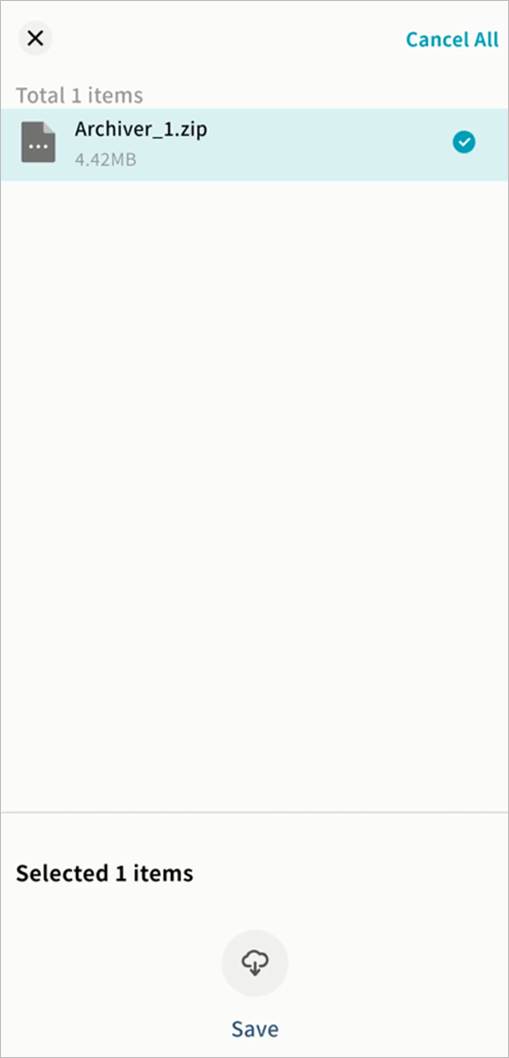
- Select the target Weline Pro device (only those you own will appear).
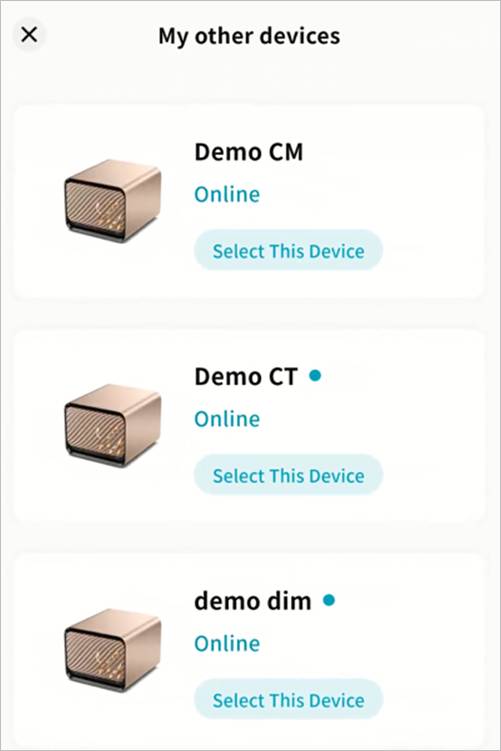
- Choose the destination space and directory, then Confirm.
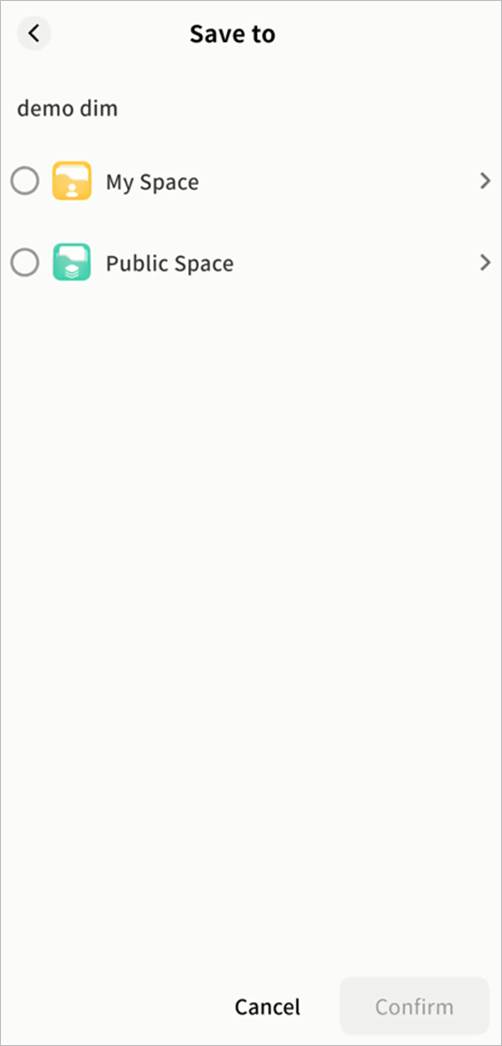
- Monitor download progress in the Task Center.
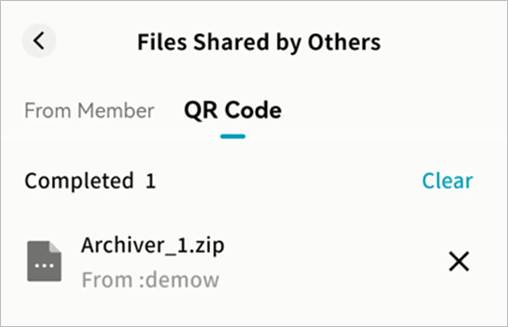
- Method 2: Enter Share Code
- Go to Task Center > Get Share > QR Code > +.
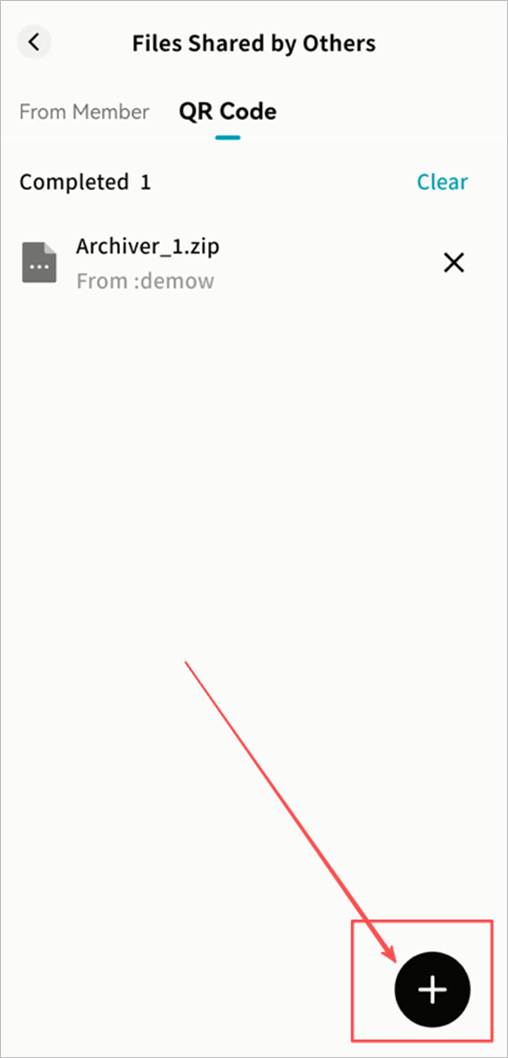
- Choose to scan QR code, select from gallery, or enter the share code string.
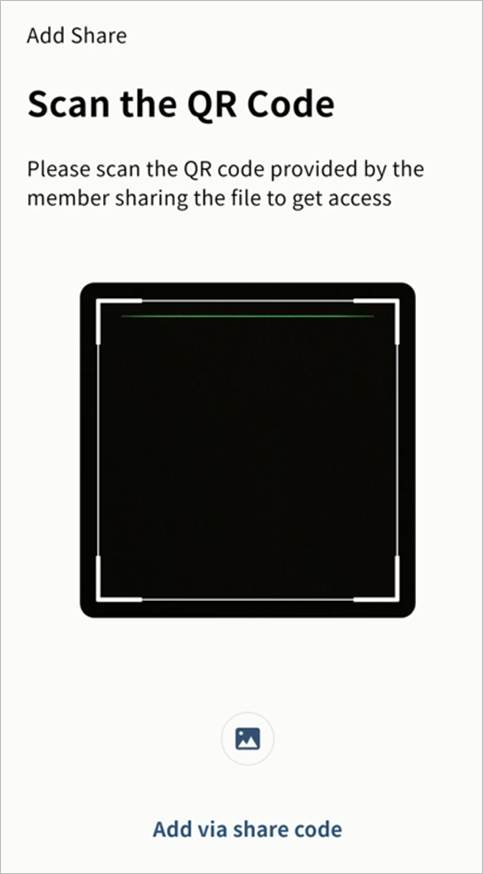
- Enter the share code manually if selected.
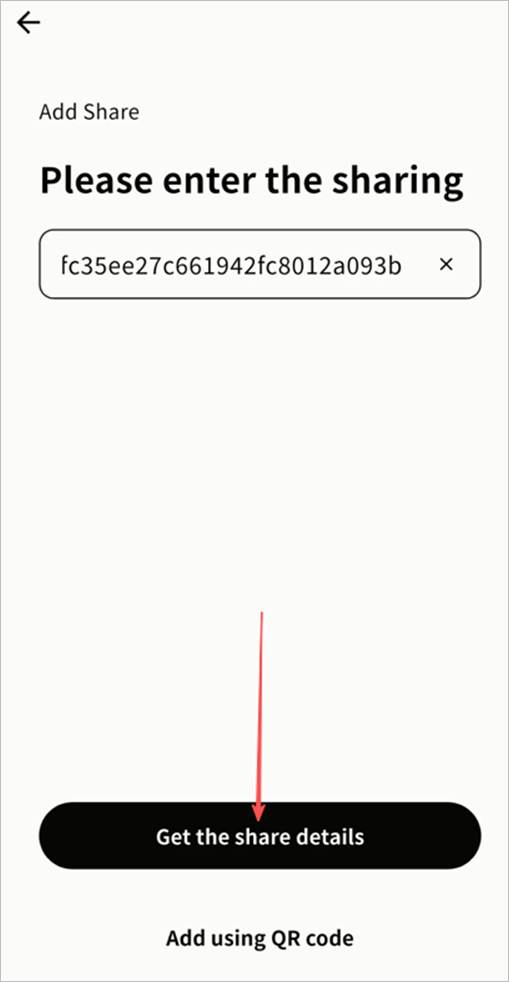
- Provide the access password if required.
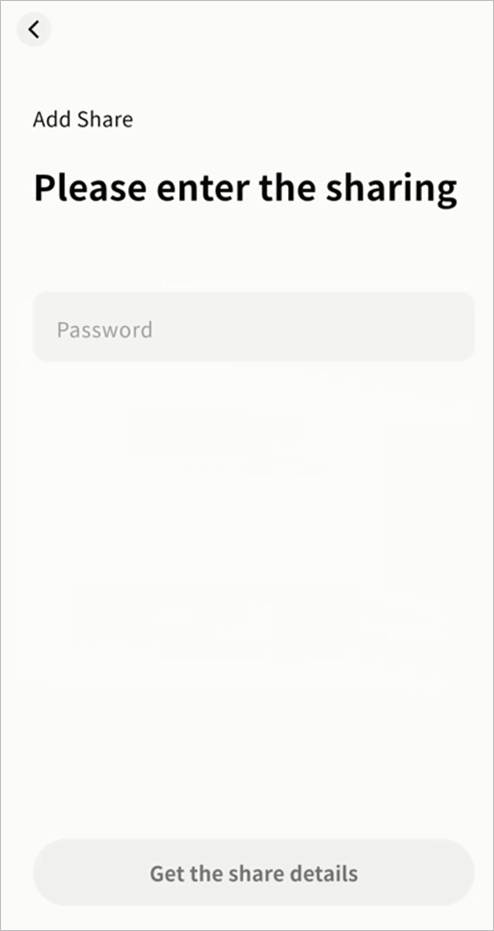
- View file details and select files to save.
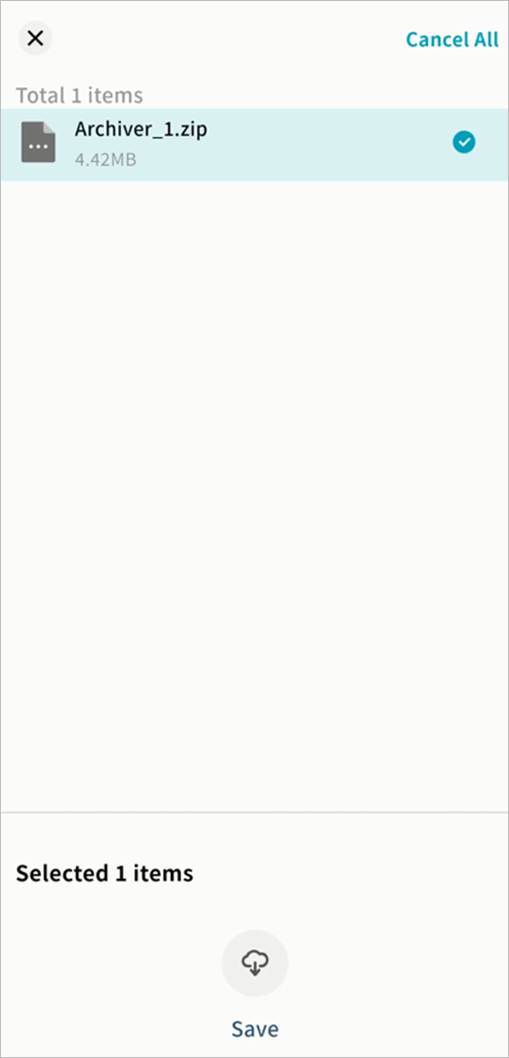
- Select the target Weline Pro device (only those you own will appear).
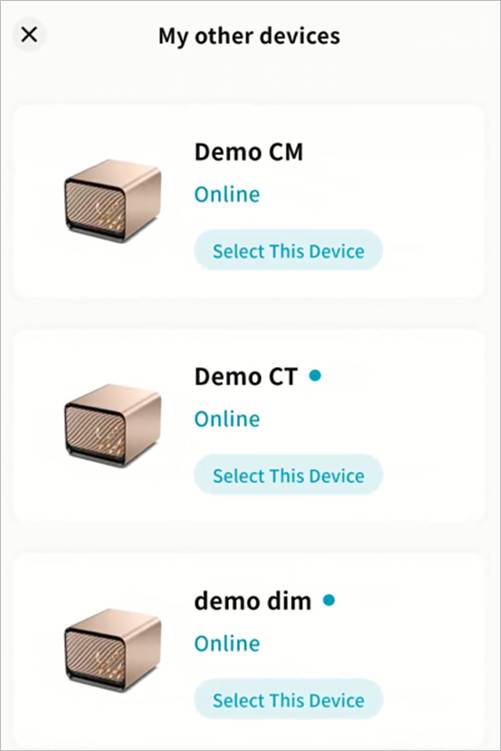
- Choose the destination space and directory, then Confirm.
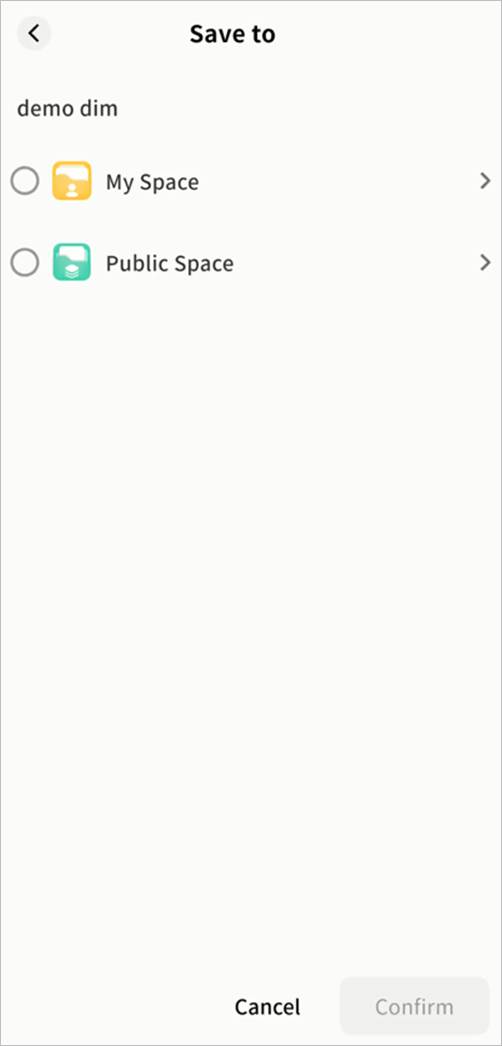
- Monitor progress in the Task Center until complete.
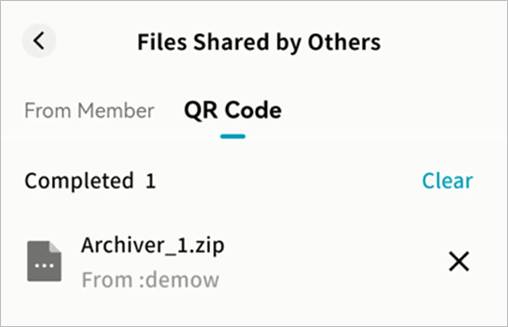
Send to My Other Devices
Used to copy files between two Weline Pro devices under your account.
- Tap the … menu next to a file > Share/Send.
- Select My Other Devices.
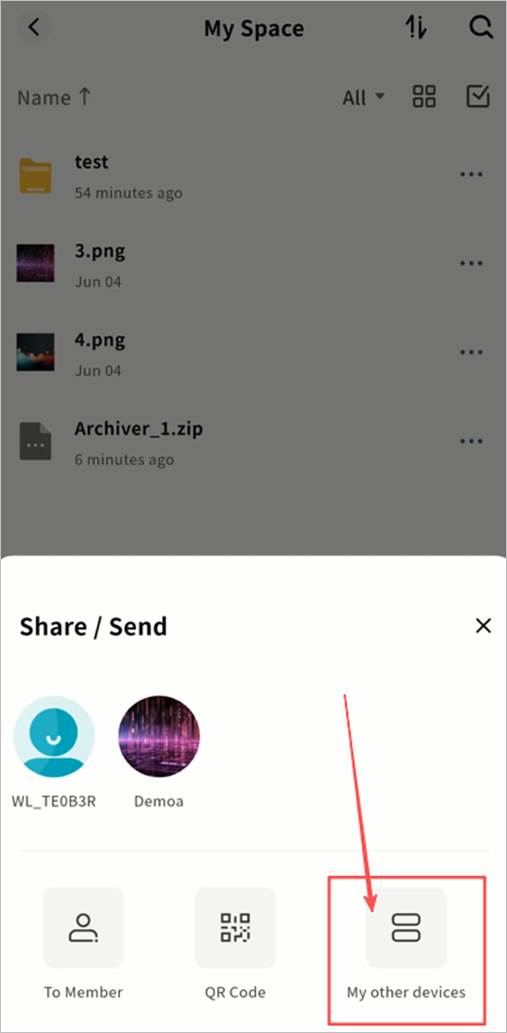
- In the list, select the destination device (only devices you own will be displayed).
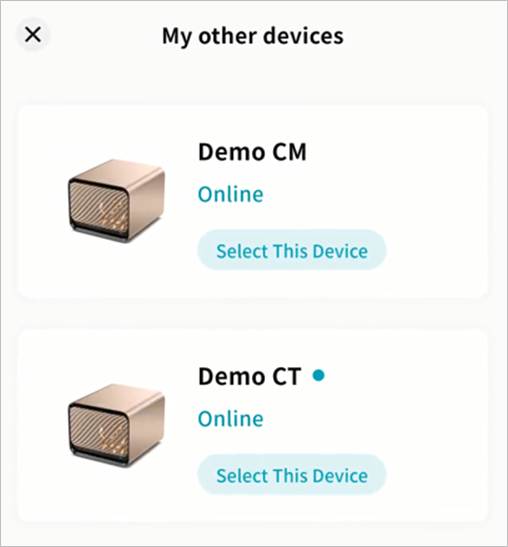
- Choose the save path and click Confirm. The file will transfer automatically.
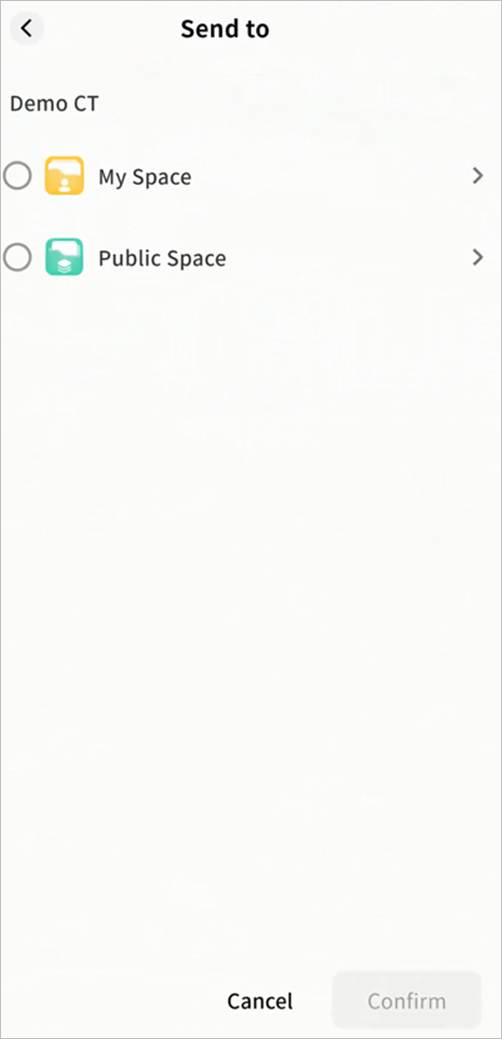
- On the destination device, go to Task Center > Get Share > QR Code to view progress.