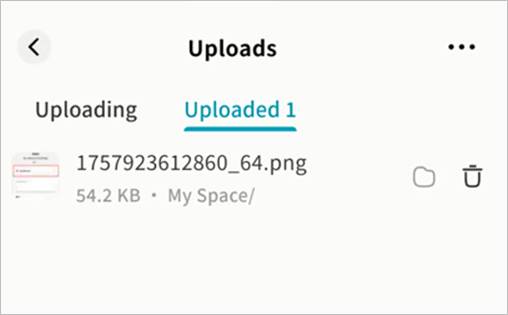File Upload and New Folder
You can upload files from your mobile device to the Weline Pro edge device in any space by tapping the + button.
Note: Ensure you grant file access permissions to the Weline Pro app before uploading.
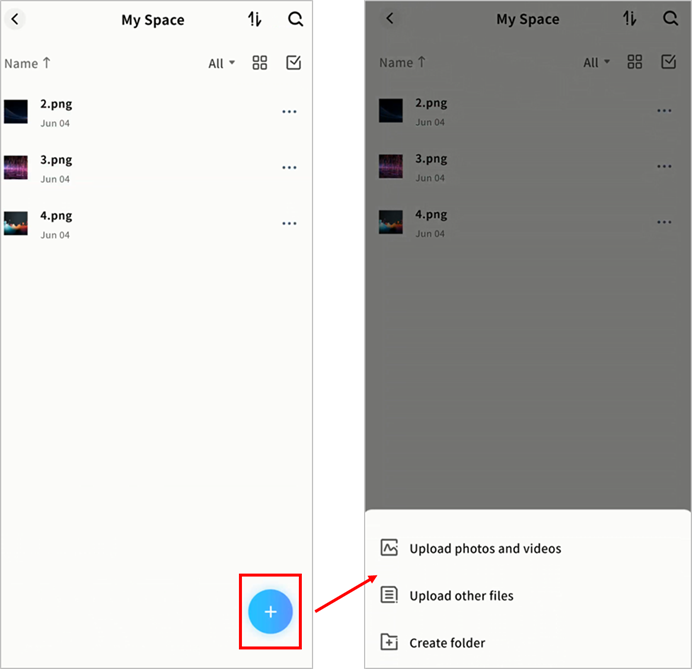
Upload Photos and Videos
- Tap + > Upload Photos/Videos.
- In the pop-up window, select the photos or videos to upload to the device.
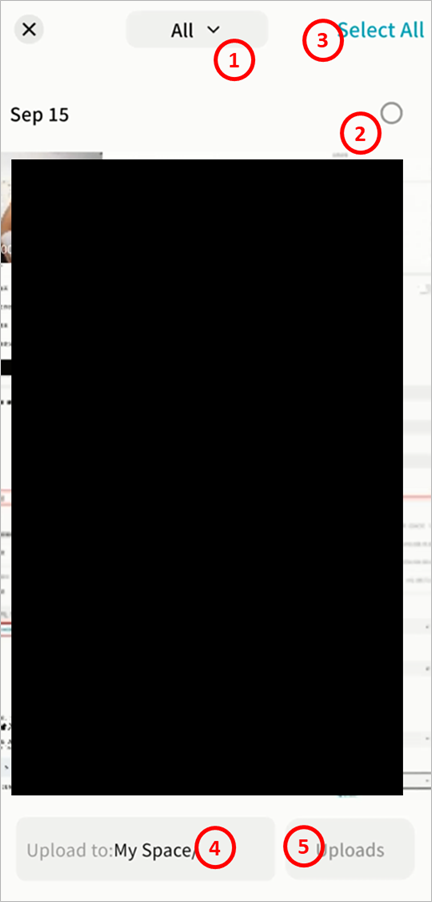
① Album Selection: Switch between different albums from the dropdown.
② Select by Date: Checkmark a date to select all photos/videos from that time.
③ Select All: Select all items in the album.
④ Upload To: Choose the destination folder.
⑤ Uploads: Start uploading the selected items.
- Monitor progress in Task Center > Upload.
Upload Files
- Tap + > Upload Files.
- The Weline Pro app will open your device’s File Manager. Select the files to upload. The upload will begin automatically once confirmed.
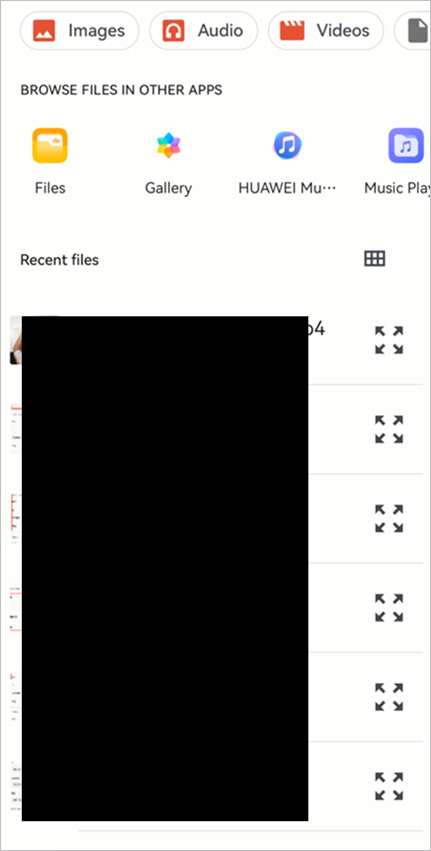
Note: The File Manager interface may vary depending on the mobile device.
Create a New Folder
- Tap + > New Folder.
- In the pop-up window, enter the folder name and click Confirm.
Note: The following characters are not supported in folder names: \ / > < * ` | ? " ‘
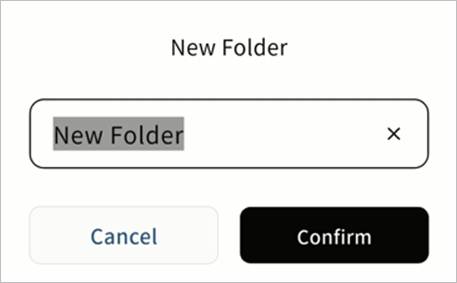
Upload Progress
You can view current and completed uploads in Task Center > Upload.