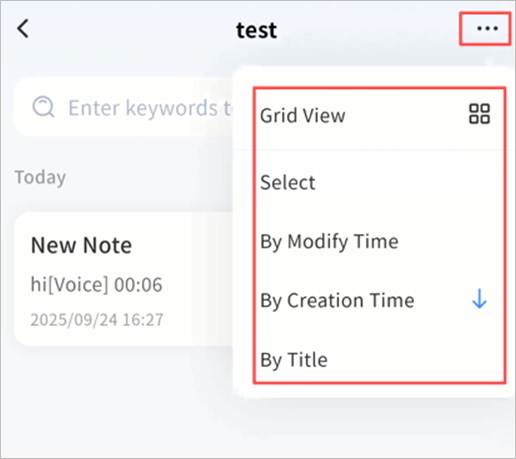Note Management
When you enter a notebook, all its notes are displayed.
Note Status
If sync is enabled, each note shows its sync status:
- Waiting to sync
- Sync complete
- Sync in progress
Create a Note
Tap + to create a new note.
Note Editing
In the editing screen, you can:
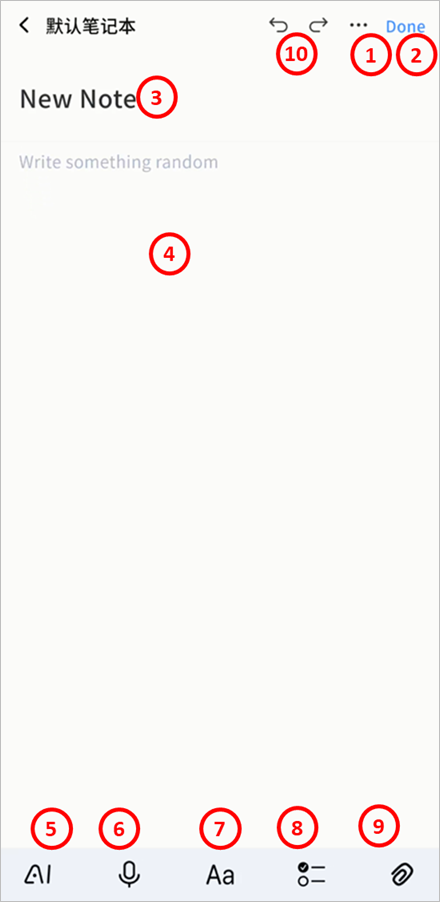
① Note Options: Move to another notebook, pin, or remove.
② Done: TapDone or simply go back to save automatically.
③ Title: Add a note title.
④ Body:Write the main content.
⑤ AI Agent Tools:Translate, summarize, create blog drafts, organize to-dos, and image interpretation.
⑥ Recording: Record audio to embed in the note.
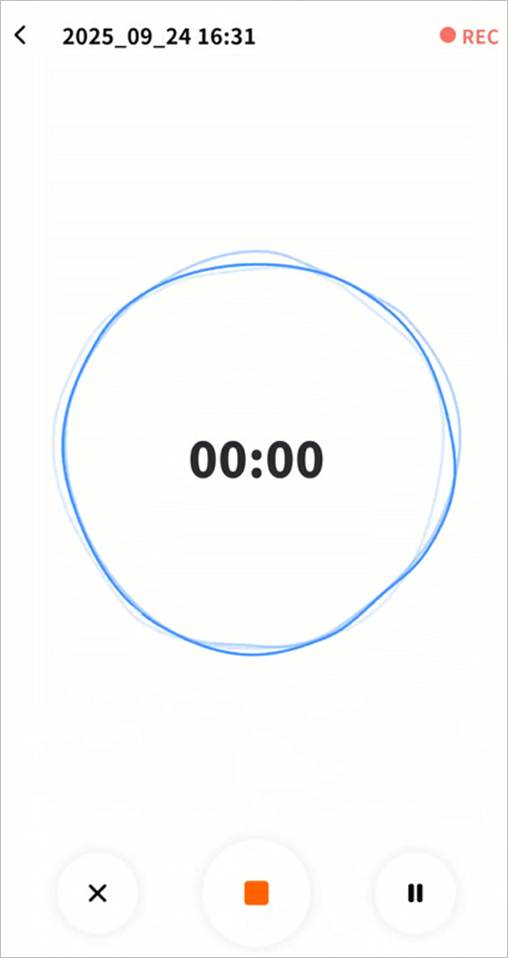
- Exit: Discard recording.
- Save: Store the recording in the note.
- Pause/Resume: Control recording.
Note: First-time use requires microphone permission.
⑦ Formatting: Rich text and basic formatting supported.
- Headings (H1/H2/H3), body text
- Bold, italic, underline, strikethrough
- Lists and alignment options
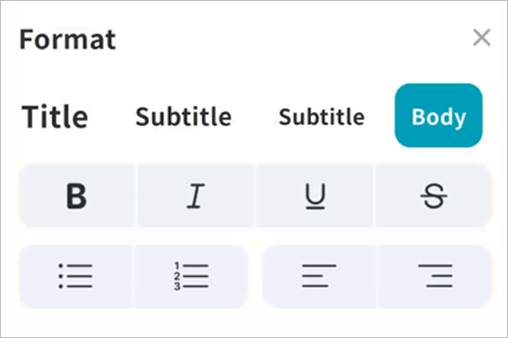
⑧ To-Do Items: Insert tasks with completion checkboxes.
⑨ Insert Media:
- Insert photo from device
- Take photo or video directly
- Insert video/audio from device
Supported formats:
- Audio: mp3, wma, flac, wav, aac, ape, m4a, ogg
- Images: gif, jpg, png, jpeg
- Video: avi, flv, mov, mkv, mp4, wmv
⑩ Undo/Redo: Cancel the current edit, or restore what was just undone (only available if no further actions have been taken after the undo).
Quick Edit
Long-press selected text to: Cut, Copy, Paste, or Select All.
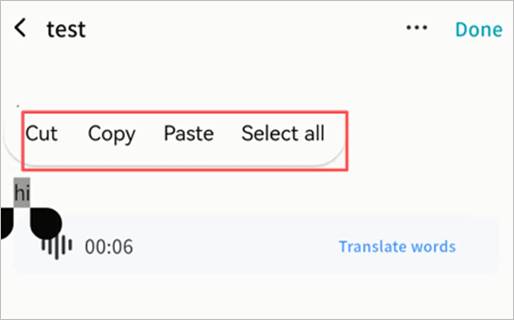
1.1.5 Notebook Settings
Inside a notebook, tap … to:
- Change view (grid or list).
- Sort notes by modification time, creation time, or title.