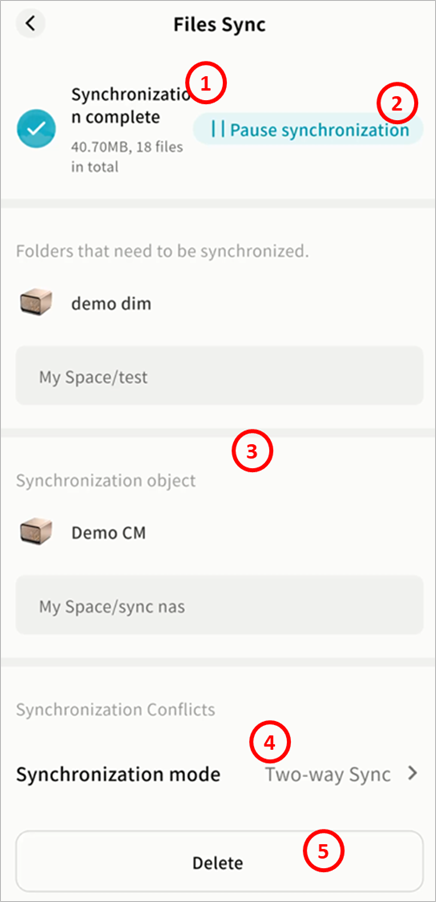Files Sync
This feature is available only to device owners.
The Files Sync function supports:
- File sync between a Weline Pro device and a computer (desktop client required).
- File sync between two Weline Pro devices, enabling off-site backups and improved redundancy.
Supported modes:
- Two-Way Sync: Keeps files consistent between both sides. Any change triggers synchronization.
- One-Way Sync (A → B): Only new/modified files from Device A sync to Device B. Changes on B are not synced back.
- One-Way Sync (B → A): Only new/modified files from Device B sync to Device A. Changes on A are not synced back.
Configure Device-to-Device Sync
- Go to Files Sync > Add Sync or tap +.
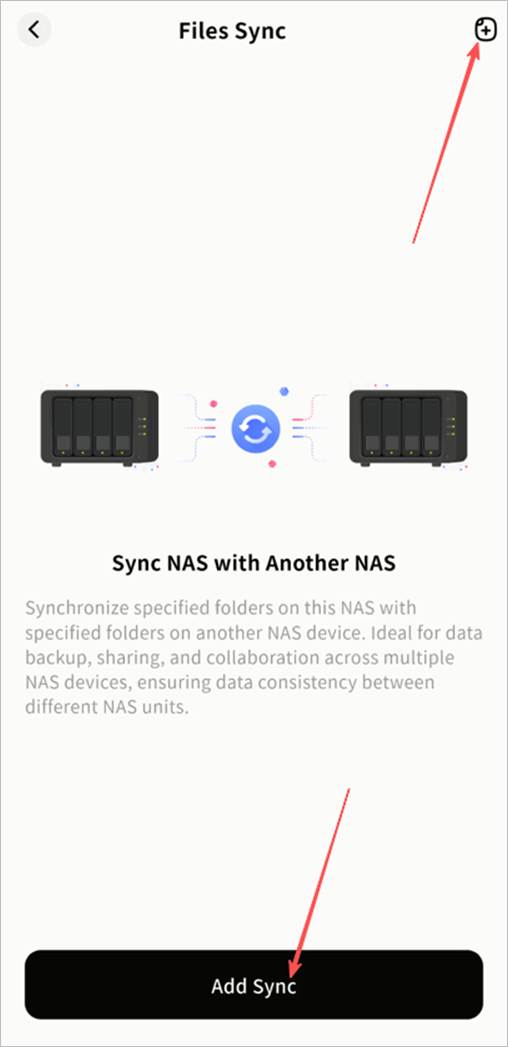
- In the Add Sync Task window, select another Weline Pro device you own, then click Confirm.
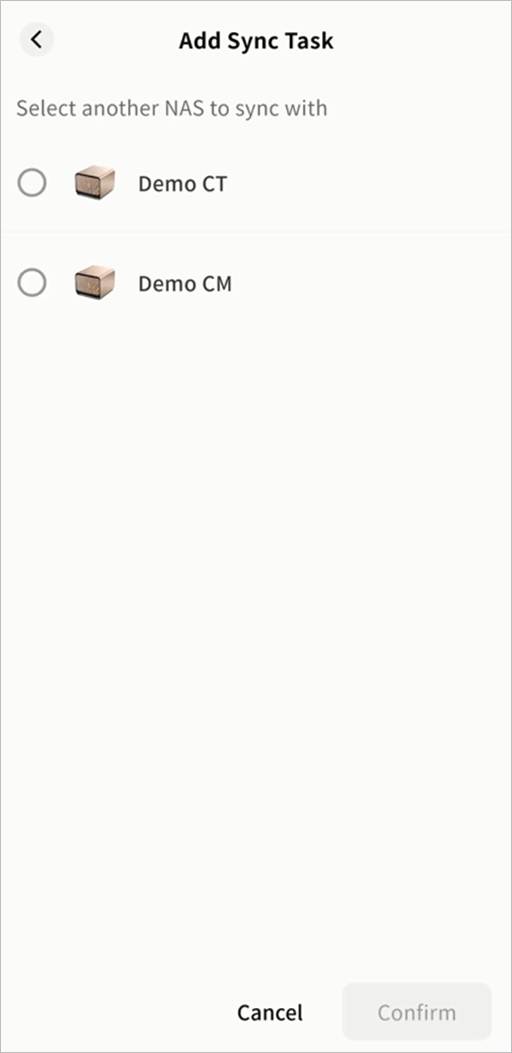
- Choose the folder to sync from the current device. You may use an existing folder or create a new one. Tip: Choose the space (My Space, Public Space, Group Space) according to privacy requirements.
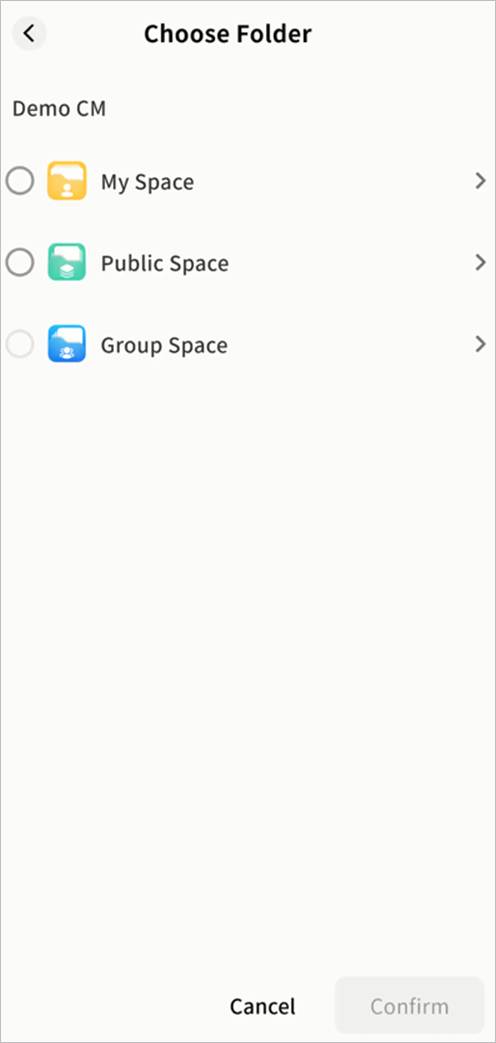
- Choose the folder to sync on the target device (existing or new).

- Review the source folder and target folder in the Add Sync Task window, then click Next. You can also change the folder if needed.
- Select a synchronization mode:
- Two-Way Sync
- Current Device → Target Device
- Target Device → Current Device

- The sync task will start automatically. Any file changes in the designated folders will trigger synchronization.
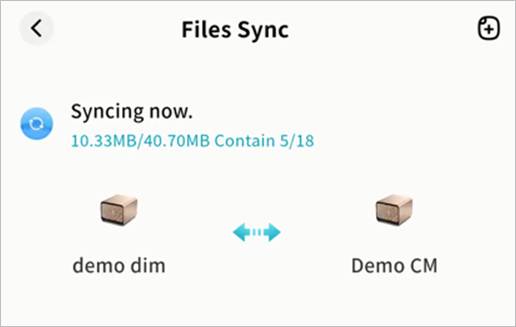
View Sync Tasks
In the Sync Tasks panel, you can:
View task status (In Progress, Completed, or Error)
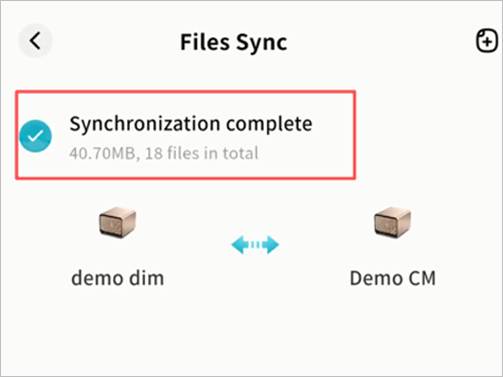
① Check total file size and file count being synchronized
② Pause or resume tasks
③ View device names and directory paths of both sides
④ Modify sync mode
⑤ Delete sync tasks