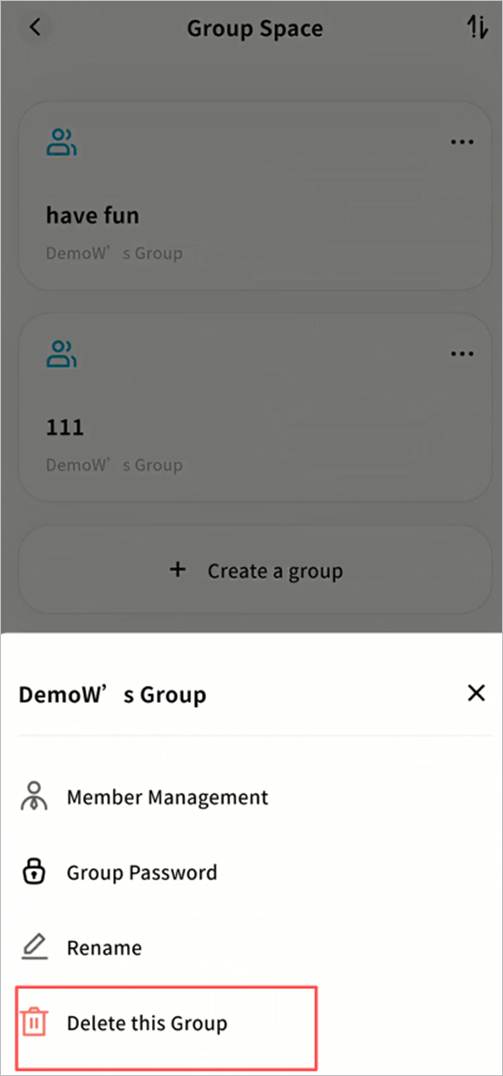Group Space
In Group Space, users with access permissions can create group folders and invite specific members to join. Only members of the group can access its contents, subject to defined read/write permissions.
Group Space is useful when photos, videos, or files need to be shared only with certain users on the same device. By creating multiple groups, different content can be shared with different people, providing resource sharing and collaboration for families or small teams. Group Space supports cross-device, multi-platform access but does not support Samba access.
Note: Files deleted in Group Space are permanently removed and do not go to the Recycle Bin.
Create a Group
- Go to Group Space > + Create Group, enter a group name, and click Next.

- Select members to add from the list of all bound device members. You can add one, multiple, or skip this step and add members later.
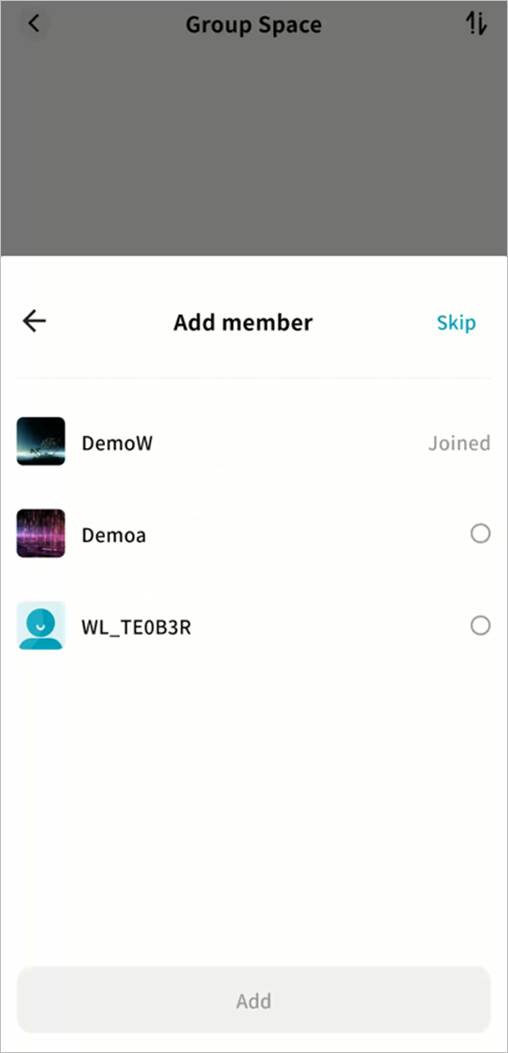
- Once created, the new group will appear on the Group Space page.
Using Group Space
The Group Space functions just like other file management areas. You can upload, download, create folders, move/copy files, rename, and more.
Features include:
① Sort files by name, modification date, or size.
② File Type Filter: Quickly filter files by type (images, videos, audio, documents, compressed files).
③ Switch between list view and grid view.
④ Toggle single or multiple file selection.
⑤ File operations menu.
⑥ File list view.
⑦ File actions supported: move, copy, download, delete, rename, hide, and view details.
⑧ Task Center for monitoring file transfers.
⑨ Keyword search within the group.
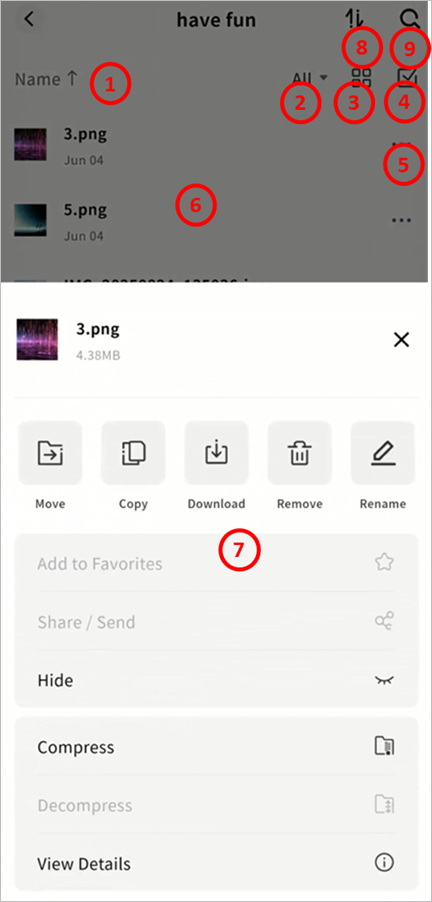
Group Management
Click … next to a group to open the group management menu:
- Member Management (group owner only): Add or remove members.
- Group Password (group owner only): Require a password to access the group.
- Rename (group owner only): Change the group name.
- Delete this Group (group owner only): Delete the group and all its contents.
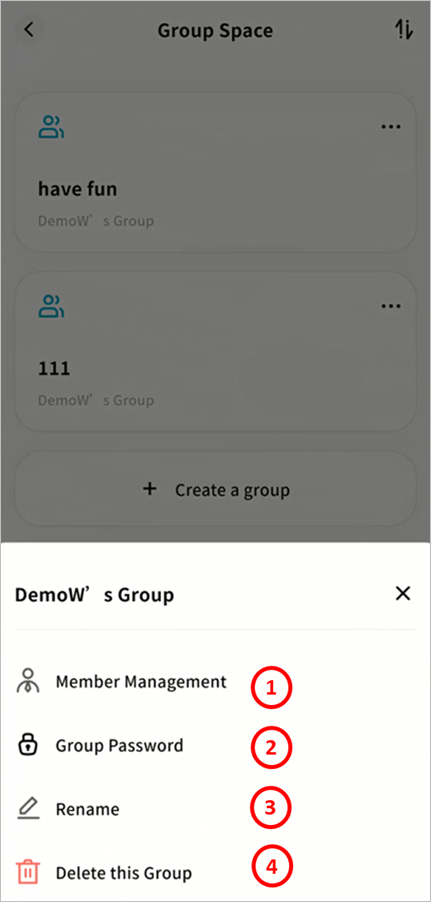
- Leave this Group (members only): Non-owners can leave the group at any time.
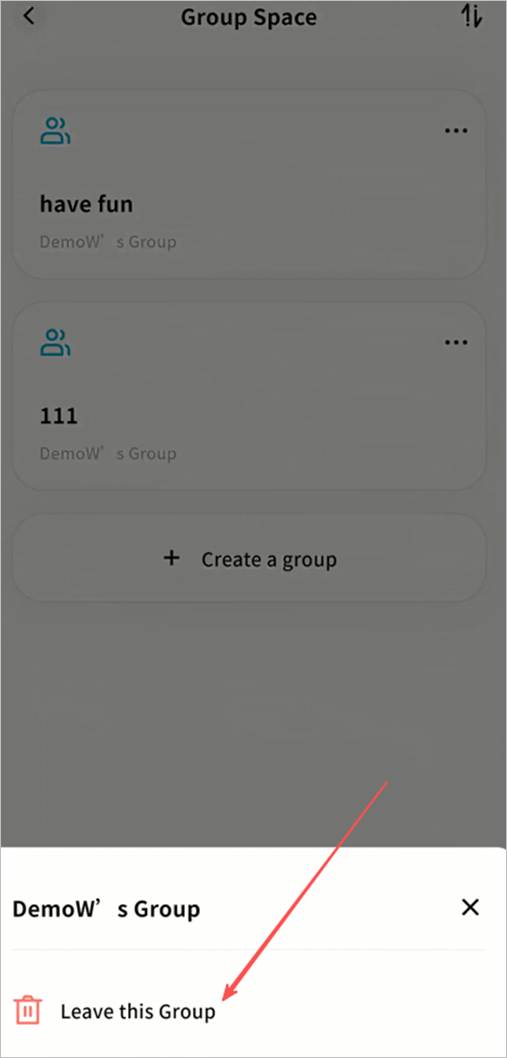
Member Management
In the Member Management interface, you can add/remove members and assign permissions:
- Add Members: Invite other device-bound members.
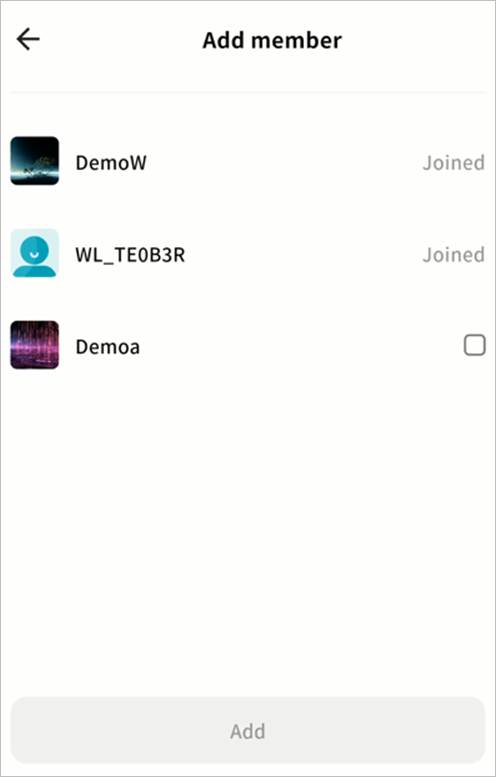
- Member List: Displays current members and their permissions.

- Permissions:
- Owner: Transfer ownership to this member.
- Editable: Member can perform write operations (upload, move, download, etc.).
- View Only: Member can view and copy/download files, but not edit.
- Remove: Remove the member from the group.

Group Password
Set Group Password
- Go to Group Password > Enable.
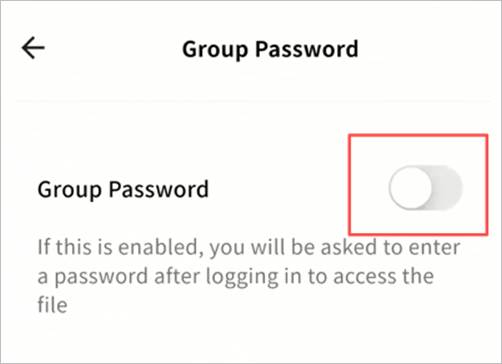
- Enter a password and confirm.
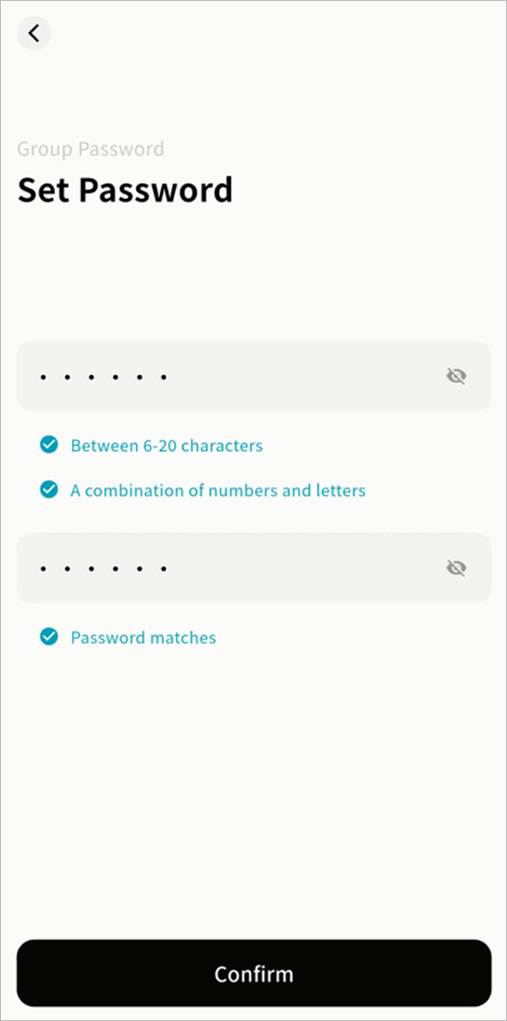
Change Group Password
- Go to Group Password > Change Password.

- Enter the current password to verify.
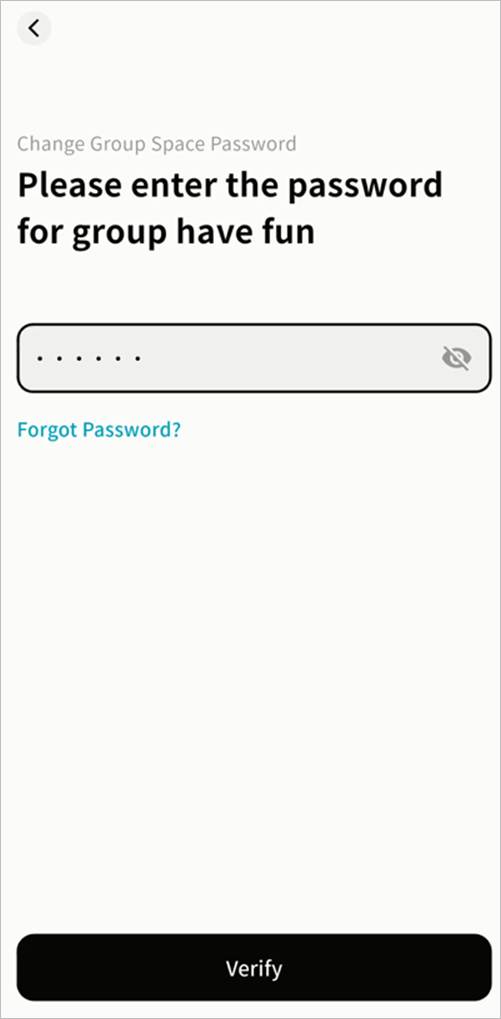
- Set a new password (must differ from the old one).

Enter a Password-Protected Group
- Select the group.
- Enter the correct password to access.
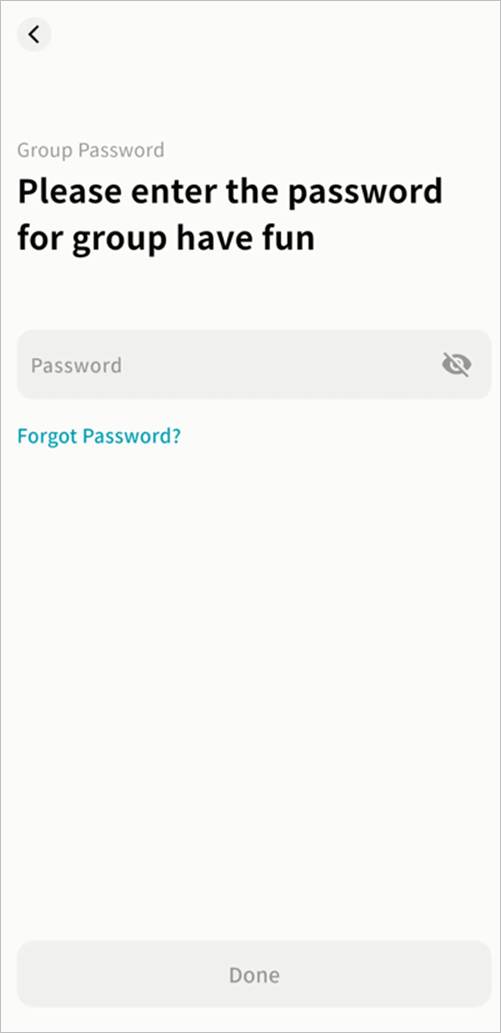
Recover Group Password (owner only)
- Go to Group Password > Change Password or the password prompt window.


- Click Forgot Password.
- Enter the email or phone number linked to your Weline Pro account and request a verification code.
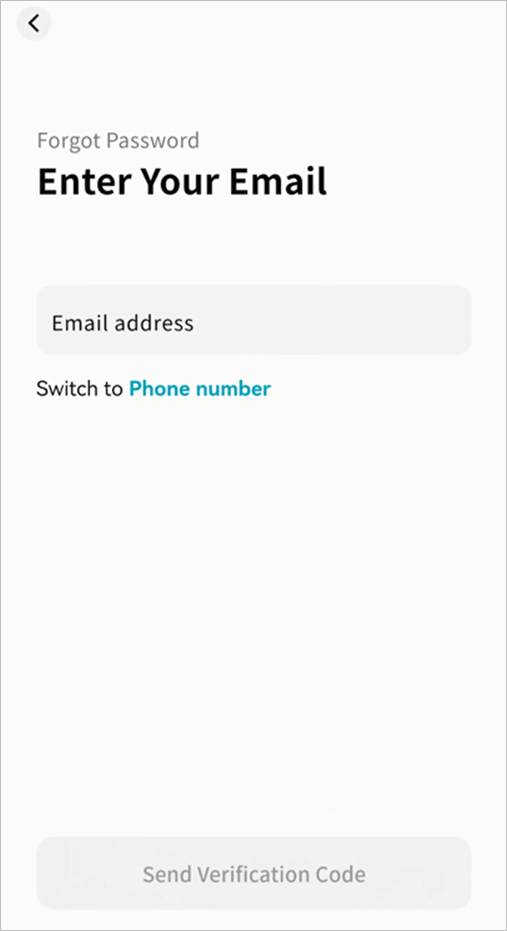
- Enter the received code and confirm.
- After verification, set a new password.
Disable Group Password
- Go to Group Password > Disable.
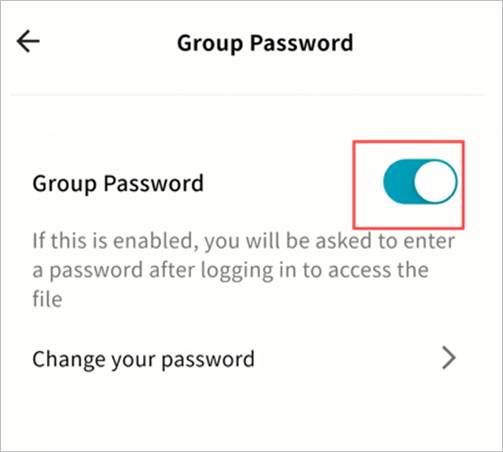
- Enter the current password to confirm.
Rename Group
Select Rename, enter the new group name, and confirm.
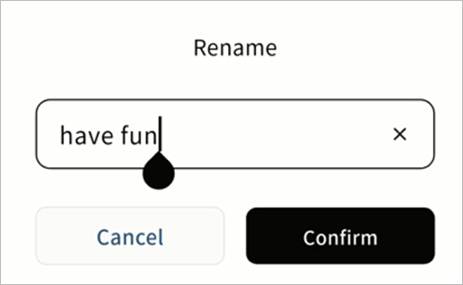
Delete Group
Select Delete this Group. The group and all files inside will be permanently removed.