Task Center
The Task Center consolidates all upload, download, backup, and other operations. From the device home page, click the Task Center icon in the top-right corner to access it.
The badge indicator shows the number of tasks currently in progress.
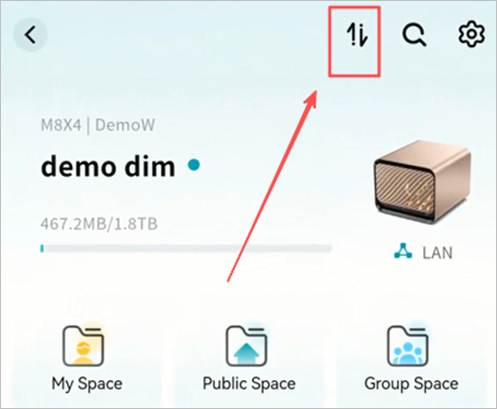
Within the Task Center, tasks are categorized as follows:
① Upload: Displays active and completed upload tasks.
② Downloads: Displays active and completed download tasks.
③ Get Share: Displays files shared with you and files you shared with others.
④ Backups: Displays photo and contacts backup tasks.
⑤ Other Actions: Displays move, copy, compression, decompression, and similar tasks.
Note: Tasks related to the My Vault are shown separately to ensure privacy.
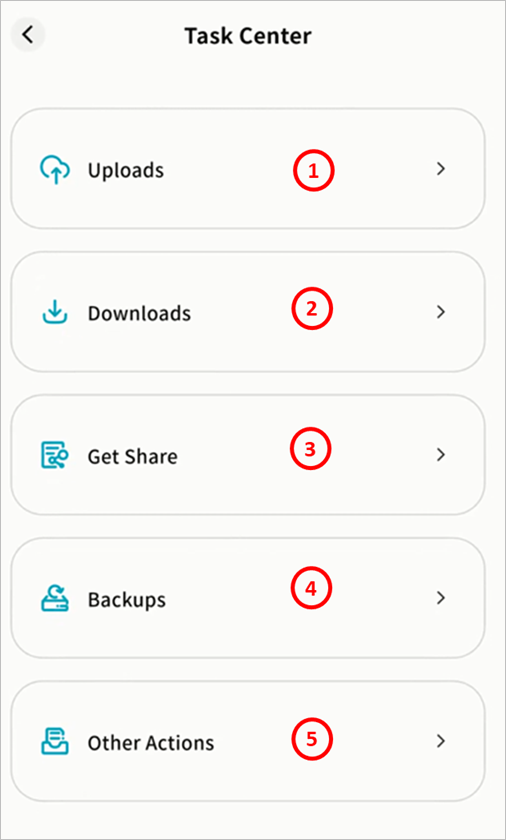
Upload
Uploading
In the Uploading tab, you will see:
① Number of active upload tasks
② Upload speed, completed size, and total file size
③ A global task menu to Start All, Pause All, or Cancel All uploads
④ Controls to start, pause, or cancel individual tasks
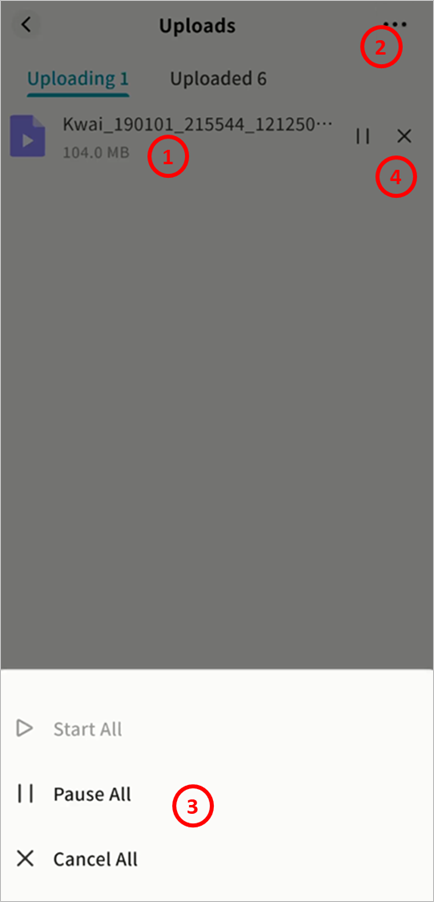
Uploaded
In the Uploaded tab, you will see:
Number of finished uploads
① Option to Delete All Records
② Option to open the upload destination directory automatically
③ Option to delete individual task records
④ A list of all completed upload tasks
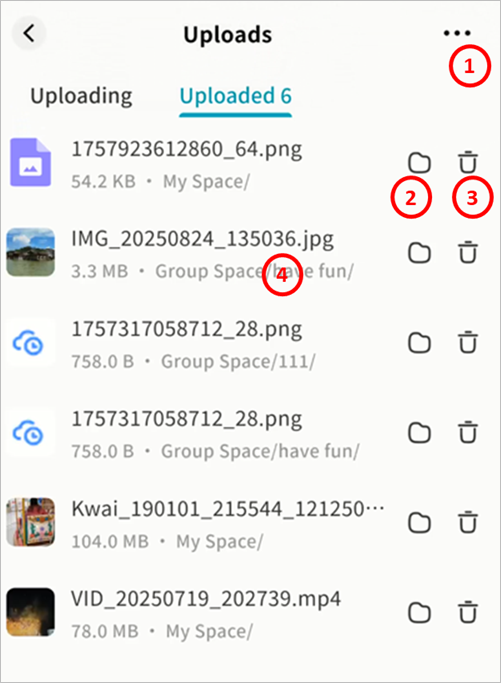
Downloads
Downloading
In the Downloading tab, you will see:
① Number of active download tasks
② Download speed, completed size, and total file size
③ Options to Start All, Pause All, or Cancel All downloads
④ Controls for individual downloads
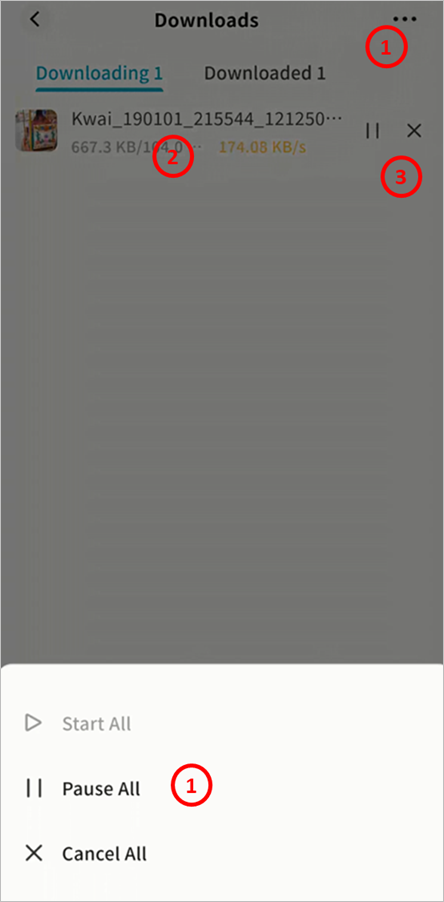
Downloaded
In the Downloaded tab, you will see:
Number of finished downloads
① Option to Delete All Records
② Option to delete individual download records
③ A list of all completed downloads

Get Share
Two types of shares are supported:
- From Member: File shares between users on the same Weline Pro device (available to all users).
- QR Code: File shares using QR codes or share codes across devices (available only to device owners).
From Members
- Go to Task Center > Get Share > From Member.
- View all files shared with you.
Click × to delete a share task.

- Click a task to enter the Share Details page.
o Preview files directly.
o Select single or multiple files for Save or Download.
- Options:
① Save: Store the file into a directory of your choice (My Space, Public Space, Group Space, My Vault, or External Storage — subject to your account permissions).
② Download: Save the file to your mobile device.
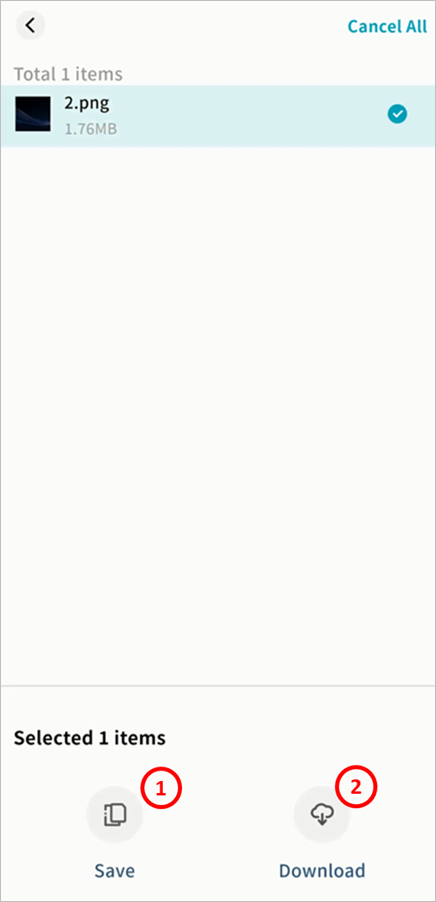
QR Code
The QR Code page provides:
- Add Share: Enter a share code to receive files.
- Download Status: Track active, completed, and failed share downloads.
For details on QR sharing, see the File Sharing section.
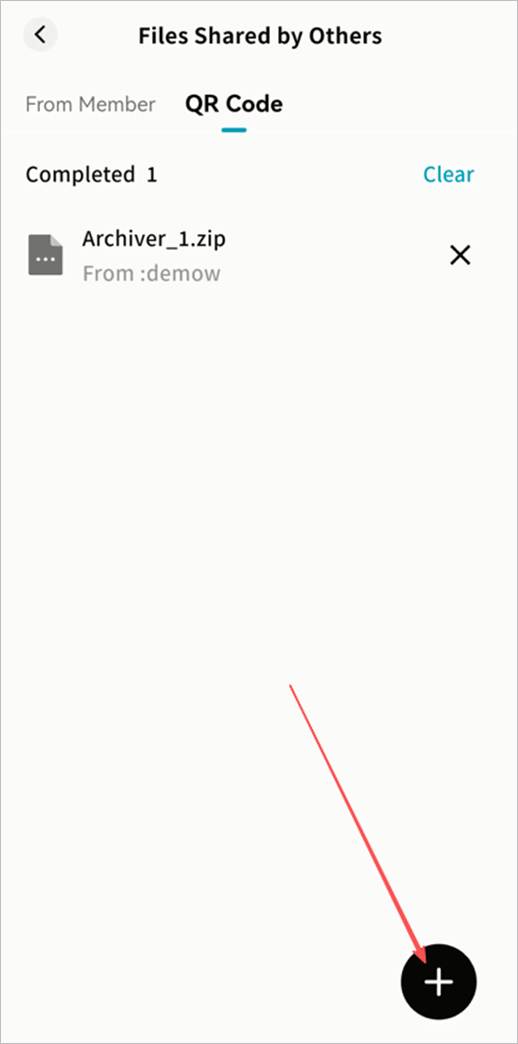
Backups
Displays records of photo and contacts backup tasks, including completed and in-progress backups.
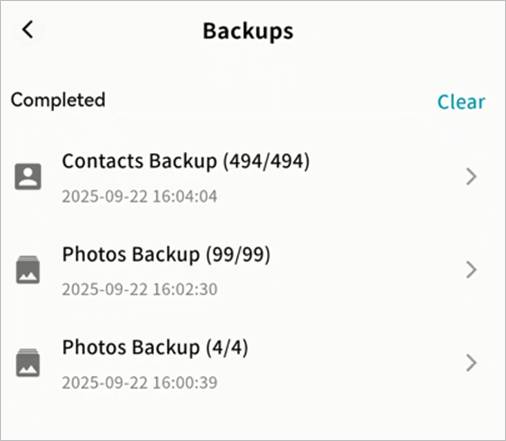
Other Actions
All move, copy, compress, decompress, and similar tasks are shown under Other Operations.
Features:
Clear All: Delete all task records.
Task List: View current operations and their progress.
Delete Single Task: Remove an individual record.
