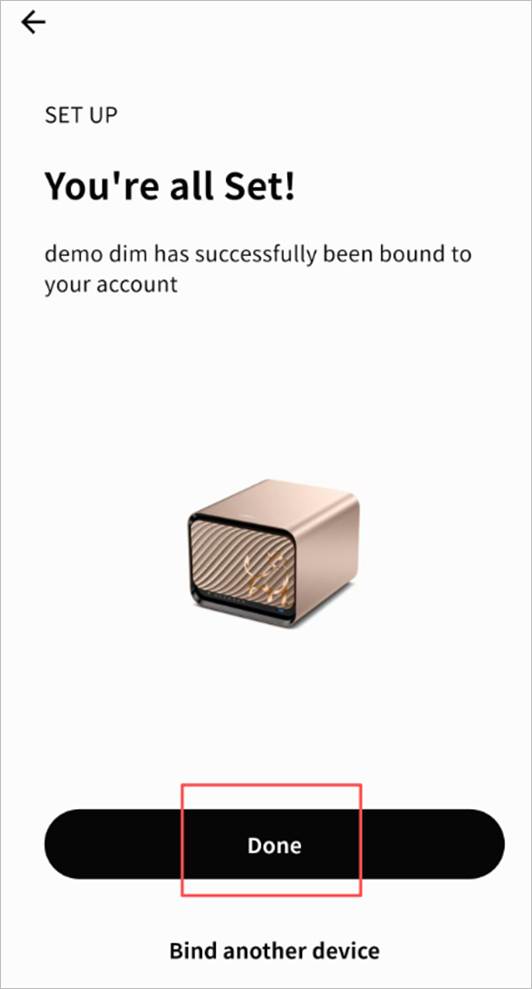Device Binding
When you receive a new Weline Pro edge device, the first step is to bind it to your account using the Weline Pro mobile app.
The first account to bind the device will become its owner. Follow the steps below to complete binding:
- Go to Discover > Add Device.
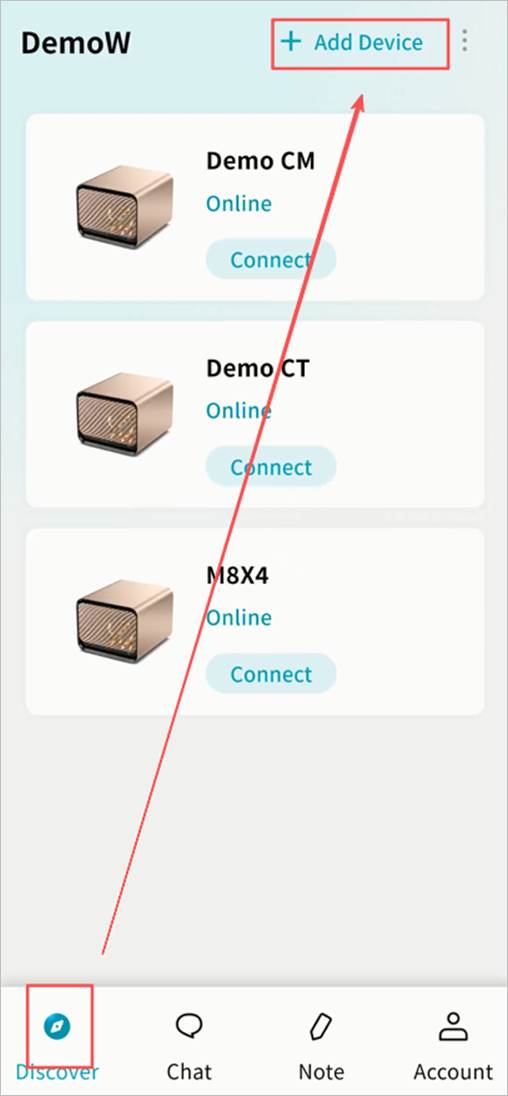
- Select Yes, this is my device.
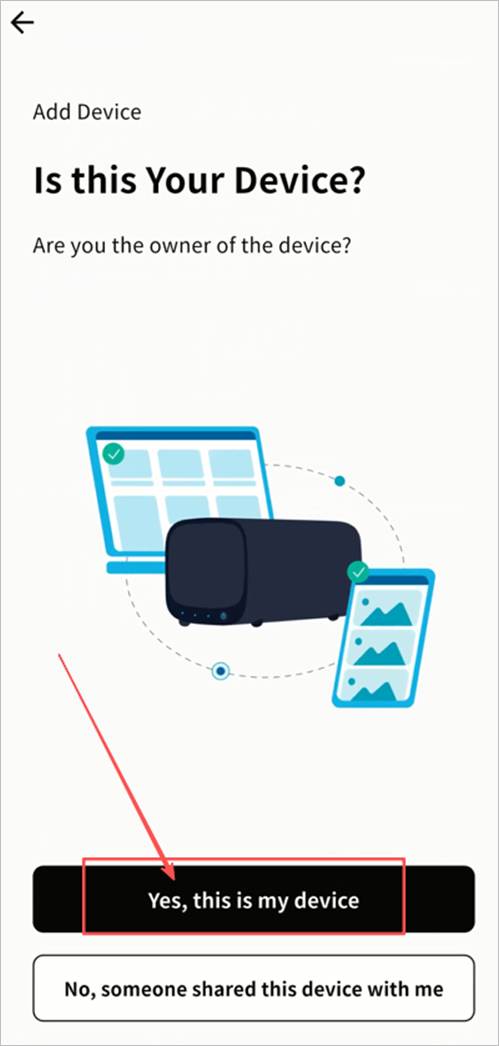
- Follow the binding guide to connect the device to power and network.
- In step 3 of the guide, choose one of two binding methods:
- Scan QR Code (Recommended): The default method is to scan the binding QR code located on the device.
- Search my network: Alternatively, search for Weline Pro devices on the same LAN as your mobile device.
Note: Ensure both your mobile device and the Weline Pro device are on the same LAN; otherwise, the device cannot be discovered.
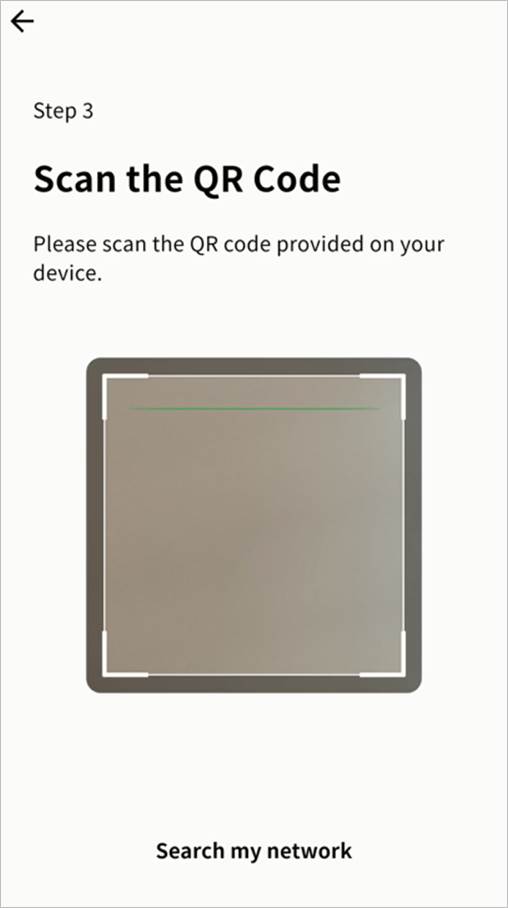
- After scanning, you will see the Device Found prompt. Click Bind.

- Once binding is complete, click ✓.
- Set a name for the device for easier identification, or skip to use the default system name.
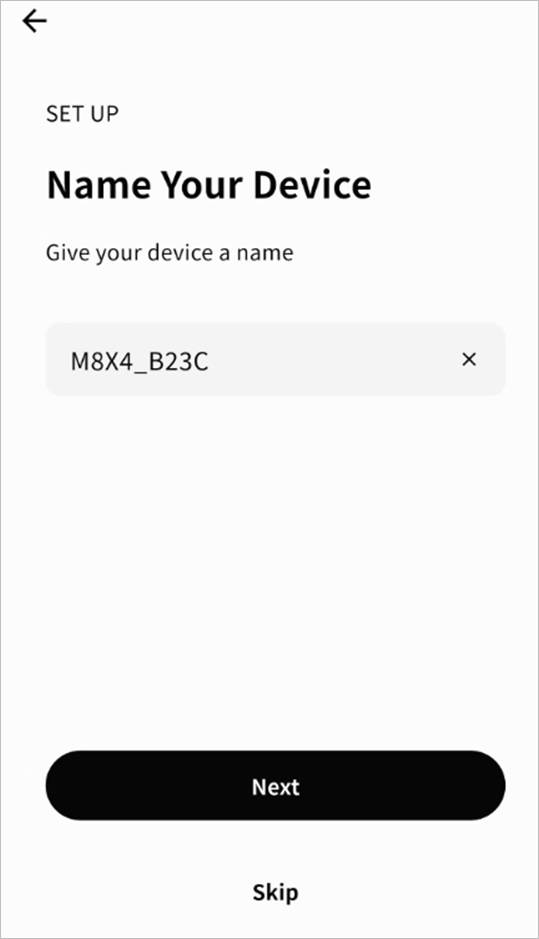
- Click Done. The device will now appear on the device home page.